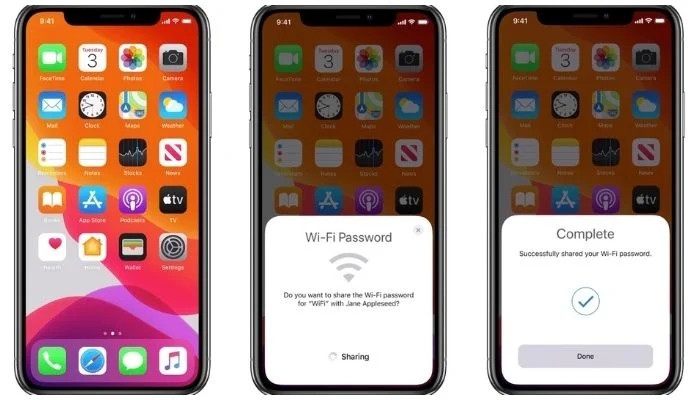In this article, we’ll show you step-by-step how to quickly share WiFi passwords from iPhone to iPhone. In today’s digital age, internet connectivity is essential to daily life. With many of our devices requiring WiFi to function, it’s no surprise that we’re always looking for ways to share WiFi passwords with others. If you’re an iPhone user, you’re in luck. With the latest iOS updates, sharing passwords between iPhones has become incredibly easy and convenient.
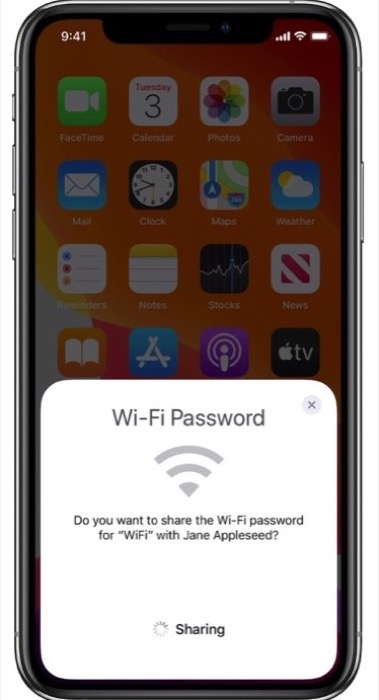
Table of Contents
Understanding WiFi Password Sharing
Before we dive into the steps, let’s first understand how WiFi password sharing works on iPhones. Essentially, when you connect to a WiFi network on your iPhone, your device saves the password. If someone else wants to join that same network, you can share the password with them directly from your iPhone. The process is quick and easy, requiring just a few taps.
Read More: How to Share WiFi on Android Using Nearby Share
Ensuring Compatibility
Before sharing a WiFi password, it’s important to ensure that both iPhones are compatible with this feature. The devices need to be running iOS 11 or later and have Bluetooth turned on. If one or both devices don’t meet these requirements, you won’t be able to share the password.
Now that you understand how WiFi password sharing works and have ensured that both devices are compatible, follow these steps to quickly share the password:
Bring the Devices Close Together
The first step is to bring the two iPhones close together. This allows the devices to detect each other’s presence and establishes a secure connection for sharing the password.
Unlock Both iPhones
Unlock both iPhones by entering the passcode or using Face ID/Touch ID. This ensures that you have access to the WiFi password.
Connect to the Same WiFi Network
Both iPhones must be connected to the same WiFi network. If one or both devices aren’t connected to the network, connect them before proceeding.
Tap the WiFi Network Name
On the iPhone that’s already connected to the WiFi network, tap on the network name in the Settings app.
A pop-up message will appear on the second iPhone, asking if you want to join the WiFi network. Tap “Share Password.”
Verify with Face ID/Touch ID
The first iPhone will then prompt you to verify the request with Face ID/Touch ID. This is to ensure that you’re the owner of the device and have authorized password sharing.
Once you’ve verified the request, the WiFi password will automatically be shared with the second iPhone. The device will then connect to the WiFi network, and you’re all set.
Troubleshooting
In some cases, you may encounter issues when trying to share a WiFi password between iPhones. Here are some troubleshooting steps you can take:
Ensure Compatibility
As we mentioned earlier, both iPhones need to meet the compatibility requirements for WiFi password sharing. Ensure that both devices are running iOS 11 or later and have Bluetooth turned on.
Check WiFi Network Connection
Make sure that both devices are connected to the same WiFi network. If one or both devices aren’t connected, connect them before attempting to share the password.
Try Again
If the password sharing doesn’t work the first time, try again. Make sure that both devices are close together, unlocked, and have a stable internet connection.
Read More: How to Use a Private Wi-Fi Address on Your iPhone and iPad
Conclusion
Sharing WiFi passwords between iPhones has never been easier. With just a few taps, you can quickly and securely share the password with a friend or family member. Remember to ensure that both devices are compatible and connected to the same WiFi network before attempting to share the password. By following these steps, you’ll be able to share passwords between iPhones in just a matter of seconds. This feature can come in handy when you have guests over, or if you need to share your WiFi network with someone who doesn’t have the password.
It’s worth noting that password sharing is a secure process. The devices use Bluetooth to establish a secure connection and verify that the password is being shared with the right person. Additionally, the password isn’t displayed in plain text but is instead encrypted for added security.
Now that you know how to share passwords between iPhones, you can easily connect to a network without having to manually type in the password. This feature can save you time and make it more convenient to share your WiFi network with others.
FAQs
- Is it possible to share a WiFi password between iPhones that are not running the latest iOS version?
No, both iPhones need to be running iOS 11 or later to be compatible with WiFi password sharing.
- Can I share a WiFi password between an iPhone and an Android device?
No, WiFi password sharing is currently only available between iPhones running iOS 11 or later.
- What happens if I decline the WiFi password-sharing request?
If you decline the request, the WiFi password won’t be shared, and the second iPhone won’t be able to connect to the network.
- Can I share a WiFi password with multiple devices at once?
No, you can only share a password with one device at a time using this feature.
- Is WiFi password sharing secure?
Yes, password sharing is a secure process. The devices use Bluetooth to establish a secure connection and verify that the password is being shared with the right person. Additionally, the password isn’t displayed in plain text but is instead encrypted for added security.