In this article, we show you how to find Wi-Fi passwords on an iPhone. If you are trying to connect to Wi-Fi but you can’t remember the password. Don’t worry, retrieving Wi-Fi passwords on an iPhone is a quick and easy process.
Table of Contents
Table of Contents
- Introduction
- View Saved Wi-Fi Passwords on iPhone
- Use iCloud Keychain to Retrieve Wi-Fi Passwords
- Use a Third-Party App to Find Wi-Fi Passwords
- Reset Network Settings on iPhone
- Restore iPhone from Backup
- Protect Your Wi-Fi Network
- Conclusion
- FAQs
Introduction
Forgetting a Wi-Fi password can be frustrating, especially when you need to connect to the internet quickly. Fortunately, iPhone users can easily retrieve Wi-Fi passwords saved on their devices. There are various methods for finding Wi-Fi passwords on an iPhone, and we will discuss each of them in detail.
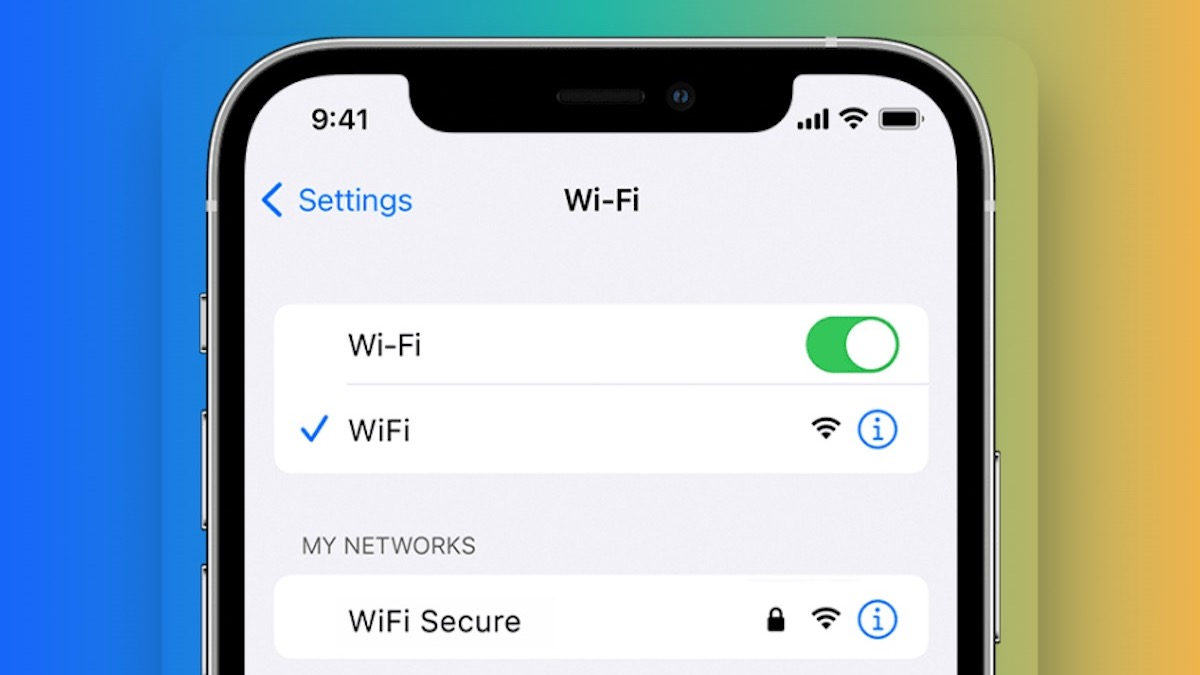
View Saved Wi-Fi Passwords on iPhone
The simplest way to find a saved Wi-Fi password on an iPhone is to view it in the device’s settings. Here are the steps to follow:
- Open the Settings app on your iPhone.
- Tap on Wi-Fi.
- Find the Wi-Fi network you want to retrieve the password for and tap on the “i” icon next to it.
- Tap on “Forget This Network”.
- Reconnect to the Wi-Fi network and enter the password.
- The password will be saved in your device’s settings and will be automatically entered the next time you connect to the network.
Use iCloud Keychain to Retrieve Wi-Fi Passwords
If you have iCloud Keychain enabled on your iPhone, you can retrieve saved Wi-Fi passwords on any device connected to your iCloud account. Here are the steps to follow:
- Open the Settings app on your iPhone.
- Tap on your name at the top of the screen.
- Tap on “iCloud”.
- Scroll down and tap on “Keychain”.
- Turn on the “Keychain” toggle.
- Enter your Apple ID password when prompted.
- Go to the Wi-Fi network settings and the password should be displayed.
Read more: How to Edit and Unsend Messages on iPhone [iOS 16]
Use a Third-Party App to Find Wi-Fi Passwords
There are various third-party apps available on the App Store that can help you retrieve Wi-Fi passwords on your iPhone. These apps work by scanning your device’s settings and displaying saved Wi-Fi passwords. Here are some of the best apps you can use:
- WiFi Passwords
- WiFi Map
- Wi-Fi Password Finder
Reset Network Settings on iPhone
If none of the above methods work, you can reset your iPhone’s network settings to retrieve the Wi-Fi password. Here are the steps to follow:
- Open the Settings app on your iPhone.
- Tap on “General”.
- Scroll down and tap on “Reset”.
- Tap on “Reset Network Settings”.
- Enter your passcode when prompted.
- Your iPhone will restart and network settings will be reset.
- Go to the Wi-Fi network settings and the password should be displayed.
Restore iPhone from Backup
If you have backed up your iPhone to iTunes or iCloud, you can restore your device to retrieve saved Wi-Fi passwords. Here are the steps to follow:
- Connect your iPhone to a computer with iTunes installed.
- Select your iPhone in iTunes.
- Click on “Restore Backup”.
- Choose the backup file that contains the Wi-Fi password you want to retrieve.
- Enter your password when prompted
Certainly, my apologies for any confusion earlier. Here is the continuation of the article on how to find Wi-Fi passwords on iPhones in 2023:
Protect Your Wi-Fi Network
While it’s useful to know how to retrieve saved Wi-Fi passwords on an iPhone, it’s equally important to protect your Wi-Fi network from potential security threats. Here are some tips to secure your Wi-Fi network:
- Change your Wi-Fi password regularly.
- Use a strong and unique password that combines uppercase and lowercase letters, numbers, and symbols.
- Enable WPA2 encryption on your Wi-Fi network.
- Disable WPS (Wi-Fi Protected Setup) on your router.
- Use a firewall to protect your network from unauthorized access.
Conclusion
Retrieving saved Wi-Fi passwords on an iPhone can be done in several ways, depending on your preferences and circumstances. Whether you choose to view the saved password in your device’s settings, use iCloud Keychain, or a third-party app, you can easily connect to Wi-Fi networks without having to remember the password. It’s also essential to protect your Wi-Fi network from potential security threats by following best practices such as changing your password regularly, using strong encryption, and enabling a firewall.
Read More: How to Reverse Video Search with Google on Phones and PCs [2023]
FAQs
- Can I view saved Wi-Fi passwords on my iPhone without resetting my network settings?
- Yes, you can view saved Wi-Fi passwords in your device’s settings or by using iCloud Keychain or a third-party app.
- Is it safe to use third-party apps to retrieve Wi-Fi passwords on an iPhone?
- It depends on the app and its credibility. Make sure to research the app before downloading it from the App Store.
- How often should I change my Wi-Fi password to keep my network secure?
- It’s recommended to change your Wi-Fi password every few months or whenever you suspect a security breach.
- Can I retrieve Wi-Fi passwords on an iPhone if I don’t have access to the network?
- No, you need to be connected to the Wi-Fi network to retrieve the password.
- How can I protect my Wi-Fi network from potential security threats?
- You can protect your Wi-Fi network by using strong encryption, disabling WPS, enabling a firewall, and changing your password regularly.


![How to Find Wi-Fi Passwords on iPhone [2023]](https://www.techknowmad.com/wp-content/uploads/2023/03/PhoXo2.png)