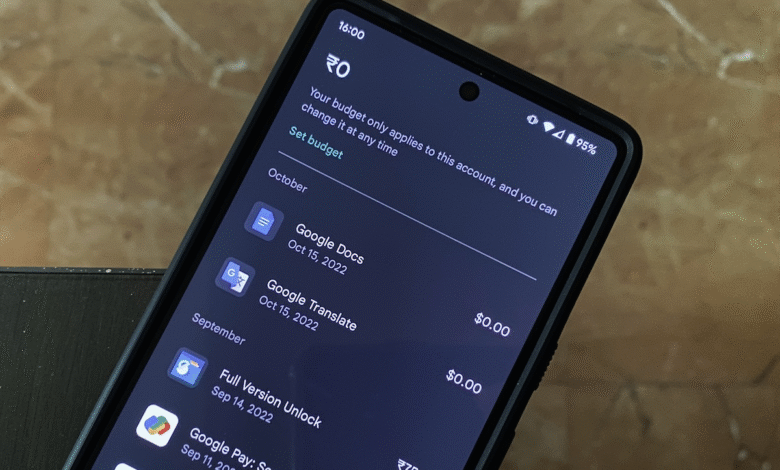
Do you know how to purchase history on the google play store? If you have been using the Google Play Store to purchase apps, games, books, music, or movies, you may want to keep track of it. This information can help you keep track of your spending and keep your account secure. In this article, we will guide you on how to view your purchase history on the Google Play Store in 2023.
Why is it Important to View Your Purchase History?
Viewing it on the Google Play Store is essential for various reasons. First, it helps you keep track of your spending, so you can budget accordingly. Second, it ensures that you are not overcharged for a purchase. Third, it enables you to identify any unauthorized purchases that may have occurred, which can help you take steps to secure your account. Lastly, it allows you to re-download any app or game that you may have uninstalled accidentally or intentionally.
How to View Purchase History on the Google Play Store

There are two ways to view it on the Google Play Store in 2023. You can do it through the Google Play Store app on your Android device or through the Google Play Store website on your desktop computer or laptop.
Viewing Purchase History on the Google Play Store App
- Open the Google Play Store app on your Android device.
- Tap on the three horizontal lines in the top left corner of the screen to open the menu.
- Select “My apps & games” from the menu.
- Tap on “Library” at the top of the screen.
- Select “All” from the drop-down menu to view all your purchases.
- You can filter the purchases by selecting the appropriate category from the drop-down menu. For example, you can filter purchases by apps, games, movies, TV shows, books, or music.
- Tap on any purchase to view the details of the purchase.
Viewing Purchase History on the Google Play Store Website
- Open a web browser on your desktop computer or laptop.
- Go to the Google Play Store website at play.google.com.
- Sign in to your Google account if you haven’t already.
- Click on the three horizontal lines in the top left corner of the screen to open the menu.
- Select “My apps & games” from the menu.
- Click on “Library” at the top of the screen.
- Select “All” from the drop-down menu to view all your purchases.
- You can filter the purchases by selecting the appropriate category from the drop-down menu. For example, you can filter purchases by apps, games, movies, TV shows, books, or music.
- Click on any purchase to view the details of the purchase.
Tips for Managing Your Purchase History on the Google Play Store
To make the most out of it on the Google Play Store, consider implementing the following tips:
Read More: Way to Fix Google Chrome Translate Not Working (2023)
Regularly check your purchase history
Make it a habit to check it regularly to ensure that all your transactions are accurate and to identify any suspicious activity.
Use the “Family Library” feature
If you have a family or share your Google account with others, consider using the “Family Library” feature. This feature allows you to share your purchases with up to five family members without sharing your account credentials.
Enable two-factor authentication
Two-factor authentication adds an extra layer of security to your account. This feature requires you to enter a code sent to your phone or email to access your account, ensuring that only you can make purchases.
Contact Google Support for any issues
If you encounter any issues with it or need assistance, don’t hesitate to contact Google Support. They can help you resolve any issues with your account, including unauthorized purchases or billing errors.
Delete items from your purchase history
If you have made a purchase that you don’t want to appear in it, you can delete it from your account. To do this, go to the “Order History” section of your Google account, find the order you want to delete and select “Delete Order.”
Read More: Vietnamese Website Teases Google Pixel 7a Early Pictures Before Launch
Conclusion
Viewing it on the Google Play Store is an important step in managing your account and ensuring that your transactions are accurate and secure. By following the steps outlined in this article, you can easily view your purchase history on the Google Play Store app or website. Additionally, implementing the tips for managing your purchase history can help you keep your account secure and prevent unauthorized purchases.
FAQs
- Can I view it for a specific time period? Yes, you can filter it by date range on both the Google Play Store app and website.
- Can I get a refund for it? Yes, you can request a refund for a purchase made on the Google Play Store within a certain time frame. The refund policy varies by product, so check the specific product’s refund policy for more information.
- Can I download an app or game that I previously purchased but uninstalled? Yes, you can re-download any app or game that you previously purchased from it.
- How can I prevent unauthorized purchases on my Google account? You can prevent unauthorized purchases on your Google account by enabling two-factor authentication and regularly checking it for any suspicious activity.
- Can I share it with others? No, It is linked to your account and cannot be shared with others. However, you can use the “Family Library” feature to share your purchases with up to five family members without sharing your account credentials.





![How to Edit and Unsend Messages on iPhone [iOS 16]](https://www.techknowmad.com/wp-content/uploads/2023/03/Edit-and-Unsend-Messages-on-iPhone-390x220.png)
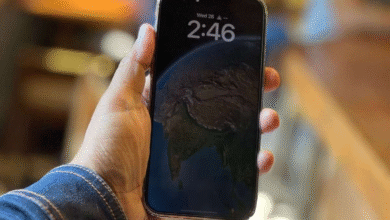

![How to Download Instagram Reels Audio as MP3 [2023]](https://www.techknowmad.com/wp-content/uploads/2023/03/PhoXo3-8-390x220.png)



6 Comments