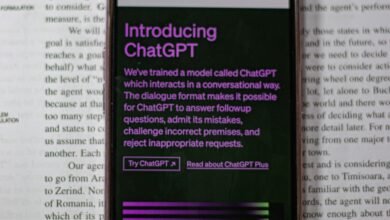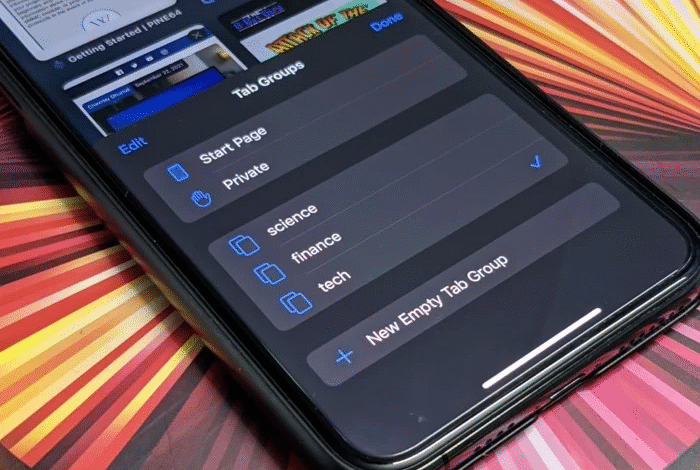
In this article, we will explain what Safari Tab Groups are and how to use them effectively on your iPhone and iPad. If you are someone who always has many tabs open in Safari on your iPhone or iPad, you may find it difficult to keep track of all of them. Luckily, with the introduction of Safari Tab Groups, organizing your tabs has never been easier.

What Are Safari Tab Groups?
Safari Tab Groups allow you to organize your tabs into groups and easily switch between them. Each group can have a different name and color, making it easy to identify them. You can create as many Tab Groups as you want and add or remove tabs from each group at any time.
Read More: How to Reverse Video Search with Google on Phones and PCs [2023]
Creating a Safari Tab Group
To create a Safari Tab Group on your iPhone or iPad, follow these steps:
- Open Safari on your device.
- Tap and hold on the Tabs button at the bottom right corner of the screen.
- Select “New Tab Group” from the menu.
- Give your Tab Group a name and choose a color for it.
- Tap “Done” to create the Tab Group.
Adding Tabs to a Safari Tab Group
Once you have created a Tab Group, you can add tabs to it by following these steps:
- Open the tabs that you want to add to the Tab Group.
- Tap and hold on the Tabs button again.
- Select “Add to Tab Group” from the menu.
- Choose the Tab Group that you want to add the tabs to.
- Tap “Done” to add the tabs to the Tab Group.
Switching Between Safari Tab Groups
To switch between Safari Tab Groups on your iPhone or iPad, follow these steps:
- Tap and hold on the Tabs button.
- Select the Tab Group that you want to switch to.
- Tap on any tab within the Tab Group to open it.
How to Use Safari Tab Groups Effectively
Now that you know how to create and use Safari Tab Groups on your iPhone or iPad, here are some tips to help you use them effectively:
Name Your Tab Groups Descriptively
Make sure to give each Tab Group a descriptive name that reflects the content of the tabs within it. This will make it easier for you to find the right Tab Group when you have many open.
Use Different Colors for Different Tab Groups
Using different colors for each Tab Group can help you quickly identify them and switch between them. Try to use colors that are easy to distinguish from one another.
Organize Your Tabs Within Each Tab Group
To make it even easier to find the tabs you need within each Tab Group, organize them by category or topic. You can drag and drop tabs within a Tab Group to rearrange them.
Close Tabs You Don’t Need
Remember to close tabs that you no longer need, as having too many tabs open can slow down your device and make it harder to find the tabs you actually need.
Sync Your Safari Tab Groups Across Devices
If you use multiple devices, such as an iPhone and an iPad, you can sync your Safari Tab Groups across all of them using iCloud. To do this, go to Settings > iCloud > Safari and make sure that “Safari” is turned on.
Conclusion
Safari Tab Groups are a great way to keep your tabs organized and make it easier to find the ones you need. By following the tips we’ve outlined in this article, you can use Safari Tab Groups effectively on your iPhone and iPad.
Read More: How to Change the Download Location in Safari
FAQs
- Can I delete a Safari Tab Group? Yes, you can delete a Tab Group by swiping left on it and tapping “Delete.”
- How many tabs can I have in a Safari Tab Group? You can have as many tabs as you want in a Tab Group.
- Can I move a tab from one Tab Group to another? Yes, you can move a tab from one Tab Group to another by tapping and holding on the tab and selecting “Move to Tab Group” from the menu.
- Will Safari Tab Groups sync across all of my devices? Yes, if you have iCloud enabled and “Safari” turned on in the iCloud settings, your Safari Tab Groups will sync across all of your devices.
- Can I customize the order of my Safari Tab Groups? No, Safari Tab Groups are ordered alphabetically and cannot be rearranged manually.








![How to Find Wi-Fi Passwords on iPhone [2023]](https://www.techknowmad.com/wp-content/uploads/2023/03/PhoXo2-390x220.png)