In this article, we show you how to turn off Google Assistant on your Android. Google Assistant is a handy tool that can help you with various tasks. From setting reminders to controlling smart home devices, Google Assistant is a powerful virtual assistant. However, there may be times when you want to turn it off. Perhaps you don’t want it listening to your every word, or maybe you prefer to use another virtual assistant. Whatever the reason, turning off it is a simple process.
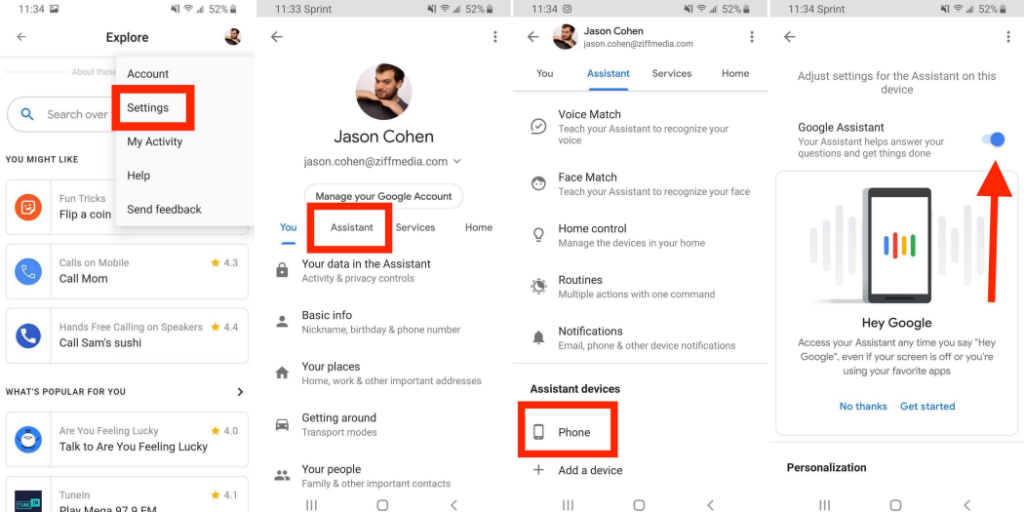
Table of Contents
Table of Contents
- What is Google Assistant?
- Reasons to Turn Off Google Assistant
- How to it on Your Android Device
- Disabling it from Settings
- Disabling it from the Google App
- Disabling it from the Google Home App
- What Happens When You Disable it?
- Can You Enable it Again?
- Alternatives to it
- Conclusion
- FAQs
What is Google Assistant?
it is a virtual assistant developed by Google. It is available on a variety of devices, including smartphones, smart speakers, and smart displays. it can help you with a wide range of tasks, such as setting reminders, playing music, and controlling smart home devices. It uses natural language processing and machine learning to understand your commands and provide relevant information.
Read More: 7 Google Drive Tips and Tricks to Enhance Productivity
Reasons to Turn Off Google Assistant
While it can be a useful tool, there are several reasons why you might want to turn it off. Some of these reasons include:
- Privacy concerns: it listens to your voice commands and stores them on Google’s servers. You may want to turn off the service if you’re uncomfortable with Google collecting this data.
- Battery life: it uses a lot of resources, which can drain your phone’s battery. If you’re trying to conserve battery life, turning it off may help.
- Performance issues: Some users have reported that it can slow down their Android device or cause other performance issues.
- Personal preference: You may simply prefer to use another virtual assistant, such as Amazon Alexa or Apple Siri.
How to Disable Google Assistant on Your Android Device
There are several ways to disable Google Assistant on your Android device. Here are three methods you can try:
Disabling Google Assistant from Settings
- Open the Settings app on your Android device.
- Scroll down and select “Apps & notifications.”
- Tap “Google.”
- Tap “Assist & voice input.”
- Tap “Assist app.”
- Select “None” to disable Google Assistant.
Disabling Google Assistant from the Google App
- Open the Google app on your Android device.
- Tap the three horizontal lines in the bottom right corner to open the menu.
- Select “Settings.”
- Tap “Google Assistant.”
- Tap “Assistant.”
- Toggle the switch next to “Google Assistant” to turn it off.
3.3. Disabling Google Assistant from the Google Home App
- Open the Google Home app on your Android device.
- Tap the device you want to disable it on.
- Tap the gear icon in the top right corner to open the device settings.
- Scroll down and select “More.”
- Toggle the switch next to “Google Assistant” to turn it off.
What Happens When You Disable Google Assistant?
When you disable it the service will no longer listen to your voice commands. You won’t be able to use it to set reminders, play music, or control your smart home devices. However, you can still use other voice assistants or perform these tasks manually.
Disabling it does not delete any of the data that Google has collected from your interactions with the service. If you want to delete this data, you will need to do so manually.
Can You Enable Google Assistant Again?
Yes, you can enable it again at any time. Simply follow the same steps outlined in section 3 to enable the service.
Alternatives to Google Assistant
If you’re not satisfied with it or want to try a different virtual assistant, there are several alternatives to choose from. Some popular options include:
- Amazon Alexa
- Apple Siri
- Microsoft Cortana
- Samsung Bixby
Conclusion
it can be a helpful tool, but there are times when you may want to turn it off. Whether you’re concerned about privacy, battery life, or performance issues, disabling Google Assistant is a simple process. We’ve shown you three methods for disabling the service on your Android device, and we’ve also discussed alternatives to it if you want to try something different.
Read More: How to Use Add-Ons in Google Docs (2023)
FAQs
- Will disabling it affect other Google services?
- No, disabling it will only turn off that specific service. Your other Google services will continue to function as normal.
- Can I delete the data that Google has collected from my interactions with it?
- Yes, you can delete this data by following the steps outlined in Google’s Privacy Policy.
- Will disabling it improve my phone’s performance?
- It may help, especially if you’re experiencing performance issues related to battery life or resource usage.
- Can I still use voice commands after disabling it?
- Yes, you can still use voice commands with other virtual assistants or perform tasks manually.
- How do I know if it is currently enabled or disabled on my device?
- You can check the settings for it to see if it’s currently enabled or disabled on your device.


