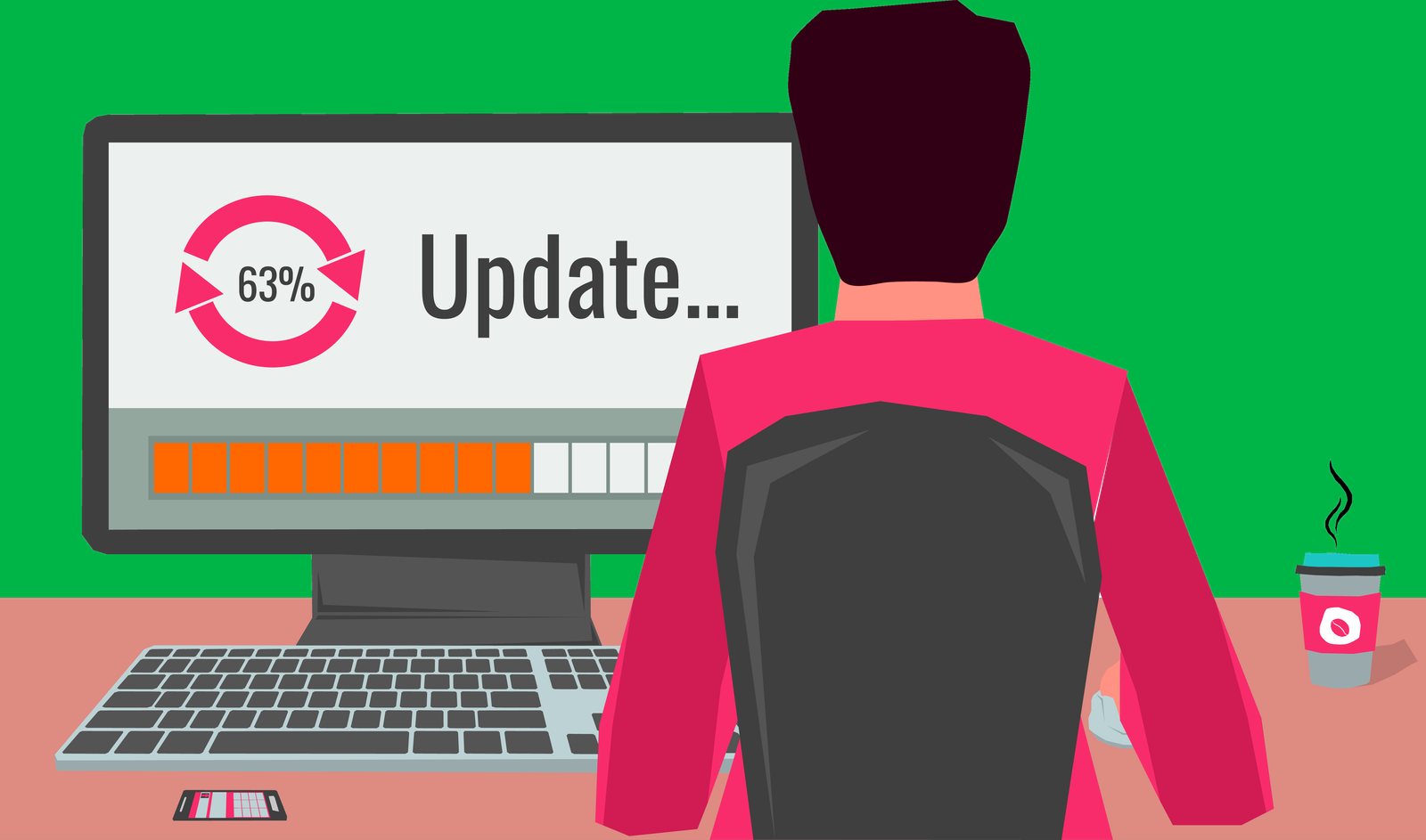Updating your computer’s Basic Input/Output System (BIOS) can improve performance, fix bugs, and add new features to your system. However, the process of updating BIOS can be intimidating for beginners. In this article, we will guide you through the steps to update BIOS on your computer safely and efficiently.
Table of Contents
Understanding BIOS

Before we dive into the process of updating BIOS, let’s first understand what BIOS is. BIOS is a firmware that comes pre-installed on your computer’s motherboard. It acts as the interface between the hardware components of your computer and the operating system. BIOS initializes and tests hardware components during the boot process and provides basic configuration options.
Reasons to Update BIOS
Updating BIOS can bring several benefits to your computer, such as:
- Improved performance
- Bug fixes and security patches
- Added support for new hardware components
- Improved compatibility with new operating systems
- Enhanced stability and reliability
Read More: How to Turn Off Automatic App Updates on Android or iPhone 2023
Preparing for BIOS Update
Before you start updating your BIOS, make sure to follow these essential steps:
1. Identify your motherboard and BIOS version
To update your BIOS, you need to know the model and version of your motherboard. You can find this information on the motherboard manual or using a system information tool such as CPU-Z or Speccy. Also, note down the current version of your BIOS.
2. Check for updates on the manufacturer’s website
Visit the manufacturer’s website to check if any BIOS updates are available for your motherboard. Download the latest version of the BIOS and save it to a USB flash drive.
3. Backup essential data
Updating BIOS involves changing the firmware, which can lead to data loss or corruption. Back up all your critical data to an external storage device to avoid this.
4. Disconnect unnecessary devices
Disconnect all unnecessary appliances from your computer, such as external hard drives, printers, and scanners. This will ensure that the update process runs smoothly.
Updating BIOS
Now that you have prepared for the BIOS update let’s dive into the process:
1. Enter the BIOS setup
To enter the BIOS setup, restart your computer and press the key on the screen to access the BIOS setup utility. This key varies depending on the motherboard manufacturer but is typically F2, F10, or Delete.
2. Update BIOS using the utility
Once you are in the BIOS setup utility, follow these steps to update BIOS:
- Navigate to the “Advanced” tab using the arrow keys
- Select the “BIOS Update” or “BIOS Flash” option
- Choose “Update BIOS from Drive” or “Select BIOS file to update.”
- Browse and select the BIOS file from the USB flash drive
- Follow the on-screen instructions to update BIOS
- Once the update process is complete, restart your computer
3. Verify BIOS update
After the update process is complete, enter the BIOS setup utility again and check the version of the BIOS to ensure that it has been successfully updated.
Troubleshooting BIOS Update Issues
Updating BIOS is generally a straightforward process. However, if you encounter any issues during the update, follow these steps:
- Restart your computer and try again
- Verify that you have downloaded the correct BIOS file for your motherboard
- Ensure that the USB flash drive is properly formatted and has enough space
- Check if the motherboard battery is working correctly
- Consult the motherboard manual or contact the manufacturer’s customer support for assistance
Read More: How to Disable Startup Programs in Windows 11 [10 Easy Ways]
Conclusion
Updating BIOS can improve your computer’s performance, fix bugs, and add new features. However, preparing adequately before updating BIOS and following the correct steps is essential to avoid any issues. We hope this guide has provided you with
We hope this guide has given you a clear understanding of updating BIOS. Remember always to back up your data and follow the manufacturer’s instructions carefully. By following these steps, you can ensure that your BIOS update process is smooth and successful.
FAQs
Is it necessary to update BIOS?
It is not always necessary to update BIOS. However, updating BIOS can bring several benefits, such as improved performance, bug fixes, and added features. If you are facing any issues with your system, it may be worth considering updating BIOS.
Can updating BIOS cause data loss?
Updating BIOS involves changing the firmware, which can cause data loss or corruption. It is essential to back up all your important data before updating BIOS.
How often should I update BIOS?
There is no fixed frequency for updating BIOS. However, updating BIOS only when necessary or when a new update addresses a specific issue is recommended.
What should I do if the BIOS update fails?
If the BIOS update fails, restart your computer and try again. Ensure you have downloaded the correct BIOS file and the USB flash drive is formatted correctly. If the issue persists, consult the motherboard manual or contact the manufacturer’s customer support for assistance.
Can updating BIOS improve gaming performance?
Updating BIOS can improve overall system performance, including gaming performance. However, the extent of improvement may vary depending on your system’s specific hardware and software configuration.