
In this article, we will guide you through the process of any phone or tablet as a secondary display on Windows, enhancing your workflow. Are you tired of having to switch back and forth between multiple windows on your computer screen? Do you find yourself wishing you had an extra monitor to increase your productivity? If so, you’re in luck! With the help of some software and a few simple steps, you can use your phone or tablet as a secondary display on Windows.

What You’ll Need
Before we dive into the steps, let’s go over what you’ll need to get started:
- A Windows computer
- A phone or tablet (Android or iOS)
- A stable Wi-Fi connection
- A third-party app (we recommend either Duet Display or Spacedesk)
With these tools at your disposal, you’ll be well on your way to having a second screen that you can use to increase your productivity.
Read More: New Android TCL devices and the newest tablet in TCL’s lineup of gadgets were unveiled at CES 2023.
Download and Install the Third-Party App
The first thing you’ll need to do is download and install either Duet Display or Spacedesk onto your Windows computer. Both of these apps are reliable and easy to use, so choose the one that best fits your needs.
Connect Your Phone or Tablet to Your Computer
Once you’ve downloaded and installed the app on your computer, it’s time to connect your phone or tablet to your computer. Depending on the app you’re using, you may need to download and install it on your device as well.
Configure the App
After you’ve connected your phone or tablet to your computer, you’ll need to configure the app to use your device as a secondary display. This process may vary depending on the app you’re using, but most apps will guide you through the process with easy-to-follow instructions.
Start Using Your Secondary Display
With everything set up, you’re ready to start using your phone or tablet as a secondary display on Windows! Simply drag and drop windows onto your device’s screen, and you’ll be able to work on two screens simultaneously.
Tips for Using Your Secondary Display
Now that you’re up and running, here are a few tips to help you get the most out of your secondary display:
- Use it to keep track of your email or social media feeds while you work on your main screen
- Put your music player or video player on your secondary display so you can listen to music or watch videos while you work
- Use it to keep reference materials or notes open while you work on your main screen
- Use it to keep your chat applications open so you can quickly respond to messages without having to switch windows
- Keep your calendar open on your secondary display so you can stay on top of your schedule
Conclusion
In conclusion, using your phone or tablet as a secondary display on Windows is a great way to increase your productivity and get more done in less time. With just a few simple steps and some easy-to-use software, you can have a second screen that you can use to keep track of your email, reference materials, and chat applications, or to listen to music or watch videos while you work. So why not give it a try and see how it can enhance your workflow?
Read More: How to Download Twitter Videos on iPhone [2023]
FAQs
- Will use my phone or tablet as a secondary display on Windows drain my battery?
- Yes, it will consume some battery power from your device, but it shouldn’t be significant.
- Is there a limit to how many devices I can connect to my Windows computer as a secondary display?
- This may depend on the app you’re using, but most apps allow for multiple devices
- Can I use my phone or tablet as a secondary display on Windows without a Wi-Fi connection?
- No, a stable Wi-Fi connection is necessary for this process to work properly.
- Can I use my phone or tablet as a touchscreen input device for my Windows computer?
- Yes, some third-party apps like Duet Display have touch support, allowing you to use your phone or tablet as a touchscreen input device for your computer.
- Can I use my phone or tablet as a secondary display on Mac OS as well?
- Yes, both Duet Display and Spacedesk are available for Mac OS as well, so you can use your phone or tablet as a secondary display on Mac OS too.





![How to Download Netflix Movies and Shows on Any Platform [2023]](https://www.techknowmad.com/wp-content/uploads/2023/03/PhoXo11-390x220.png)



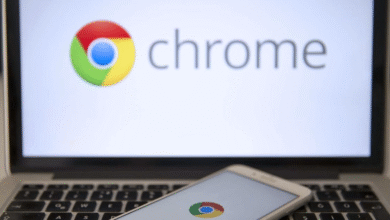


One Comment