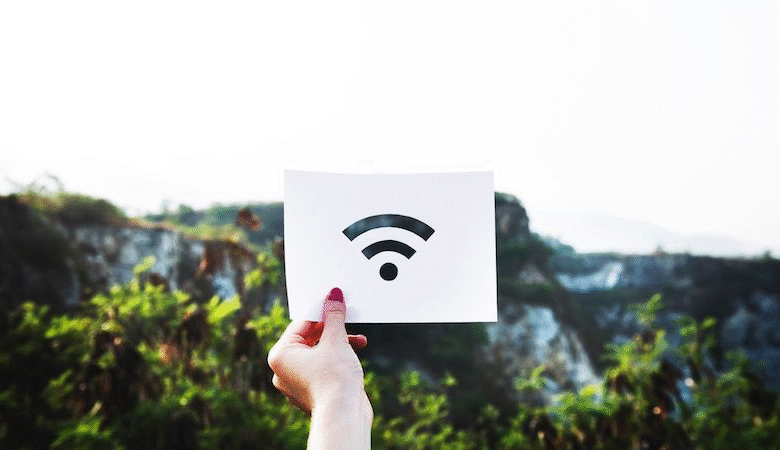
In this article, we will walk you through the steps to share WiFi on Android using Nearby Share. In today’s interconnected world, staying connected to the internet is more important than ever. With the widespread use of mobile devices, it is often necessary to share an internet connection with others. This can be a challenge, especially if you do not have a WiFi hotspot available. Fortunately, with Android’s Nearby Share feature, sharing your internet connection with others is now easier than ever.
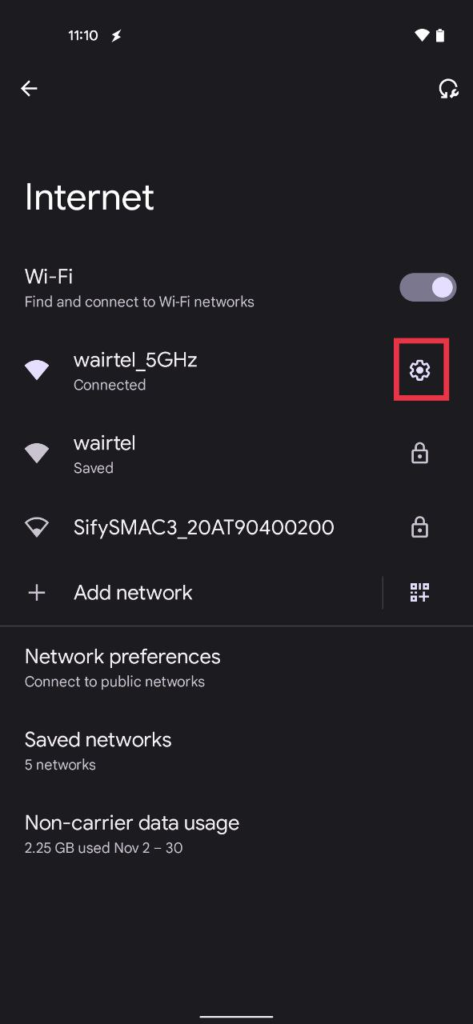
What is Nearby Share?
Nearby Share is a feature available on Android devices running Android 6.0 and higher. It allows users to share files, links, and other content with other nearby Android devices. This feature uses Bluetooth and WiFi Direct to establish a connection between devices, allowing for fast and easy sharing.
Read More: How to Share YouTube Videos on Snapchat (2023)
Step-by-Step Guide to Share WiFi on Android Using Nearby Share
To share your WiFi on Android using Nearby Share, follow these simple steps:
Turn on Nearby Share
To turn on Nearby Share, go to your Android device’s Settings and select Google. Then, select Device Connections and choose Nearby Share. Finally, toggle the switch to turn on Nearby Share.
Set up WiFi hotspot
To set up a WiFi hotspot, go to your Android device’s Settings and select Network & Internet. Then, select Hotspot & tethering and choose WiFi hotspot. Finally, toggle the switch to turn on your WiFi hotspot.
Share your WiFi
Once your WiFi hotspot is turned on, go to your Android device’s Settings and select Google. Then, select Device Connections and choose Nearby Share. Finally, select the device with which you want to share your WiFi and tap on Share WiFi.
Accept WiFi on the other device
On the device receiving the shared WiFi, you will receive a notification asking if you want to accept the shared WiFi. Tap on Accept to connect to the shared WiFi.
Enjoy shared WiFi
Once the shared WiFi connection is established, both devices can enjoy a fast and stable internet connection.
Benefits of Sharing WiFi on Android Using Nearby Share
There are many benefits to sharing WiFi on Android using Nearby Share. Some of these benefits include:
- Easy sharing: With Nearby Share, sharing your WiFi connection with others is fast and easy.
- Secure sharing: Nearby Share uses Bluetooth and WiFi Direct to establish a secure connection between devices, ensuring your privacy and security.
- Cost-effective: Sharing your WiFi connection with others can be a cost-effective alternative to using cellular data.
Tips for Sharing WiFi on Android Using Nearby Share
Here are some tips to keep in mind when sharing your WiFi on Android using Nearby Share:
- Make sure both devices are nearby and have Bluetooth and WiFi turned on.
- Check that both devices are running Android 6.0 or higher.
- Use a strong and secure password to protect your WiFi network.
Conclusion
Sharing WiFi on Android using Nearby Share is a convenient and easy way to stay connected to the internet. By following the steps outlined in this article, you can share your WiFi connection with others quickly and securely. With the benefits of easy sharing, secure sharing, and cost-effectiveness, sharing your WiFi on Android using Nearby Share is a great option for those who need to stay connected on the go.
Read More: How to Quickly Share Pinterest Board on Desktop and Mobile
FAQs
Q1. Is Nearby Share available on all Android devices? No, Nearby Share is only available on Android devices running Android 6.0 and higher.
Q2. Can I share my WiFi with multiple devices using Nearby Share? No, you can only share your WiFi with one device at a time using Nearby Share.
Q3. Is it safe to share my WiFi using Nearby Share? Yes, Nearby Share uses Bluetooth and WiFi Direct to establish a secure connection between devices, ensuring your privacy and security.
Q4. Can I share my cellular data using Nearby Share? No, Nearby Share only allows you to share your WiFi connection.
Q5. Can I share my WiFi with devices that are not running Android? No, Nearby Share is only available on Android devices. However, you can still share your WiFi with other devices using other methods, such as creating a WiFi hotspot.












One Comment