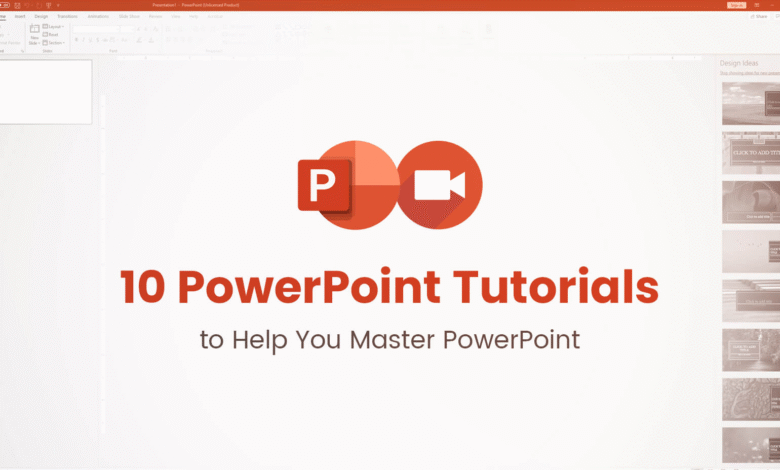
We’ve compiled easy PowerPoint tricks in order to make your presentation preparation easier and your slideshow more impressive!
READ MOER: How to Sell Your IT Services
- Simple Screenshot Capture: Select the Screenshot icon on the insert tab. Select the window that is currently open for screenshotting. The screenshot will drop onto the slide you are modifying as soon as you select it.
- Use Duplicate: instead of “Copy & Paste”: While you click and drag the object, keep “CTRL” pressed. It will create a precise replica.
- Almost every component on your PowerPoint Tricks slide can be animated. Choose the object, then choose from the several possibilities by clicking the animation tab.
- Your pictures can be made to have a different background if you pick them, go to Picture Tools, click on the Format tab, and then choose Remove Background. The backdrop will turn purple in colour. With the “Mark Areas to Keep” and “Mark Areas to Remove” options, you might need to make adjustments. The backdrop will be eliminated after you click “Keep Changes.”
- Use the Kiosk Presentation: if you require a continuous loop for your presentation. Select “Set Up Slide Show” from the Slide Show menu, then “Browsed at a Kiosk” from the pop-up box (full screen). Set the duration of a slide’s display using the Transitions tab (keep in mind that the time is in seconds).
- Include audio: Go to the Insert tab, choose Audio, and then choose from the audio files on your hard drive or narrate the text yourself. Click the speaker icon next to the embedded audio if you want to spread it across numerous slides. The Playback tab in Audio Tools should be chosen. Play Across Slides should be checked in the start section.
- Embed Your Fonts: If the computer being used for your presentation doesn’t have your choice fonts installed, PowerPoint will replace them with the default font, messing with your alignments and aesthetic. Navigate to File – Options – Save to embed your font. Select “Embed Fonts in the File” under the “Preserve Fidelity When Sharing This Presentation” option. You now have the option of either embedding only the characters or all of the characters.
READ MORE: ChatGPT Response ‘Unlikely’ Whether It Will Lead to Mass Unemployment.








