![Use WhatsApp on Chromebook [2023]](https://www.techknowmad.com/wp-content/uploads/2023/03/Use-WhatsApp-on-Chromebook-2023-1-780x470.png)
With the growing popularity of Chromebooks, it’s natural to want to use all of your favorite apps on the device, including WhatsApp. While WhatsApp doesn’t have a standalone app for Chromebooks, there are a few ways to use Whatsapp on Chromebook. In this article, we’ll show you how to use WhatsApp on your Chromebook in 2023, step by step.
Table of Contents
- Introduction
- Option 1: Use WhatsApp Web
- Option 2: Use an Android Emulator
- Option 3: Use a Third-Party App
- Conclusion
- FAQs
Introduction
WhatsApp is one of the most popular messaging apps worldwide, used by over 2 billion people globally. While there is no dedicated WhatsApp app for Chromebooks, there are several ways to use the app on your Chromebook.
Read More: How to Activate WhatsApp Companion Mode 2023
In this article, we’ll guide you through the process of using WhatsApp on your Chromebook in 2023. We’ll cover three different methods, and you can choose the one that works best for you.
Use WhatsApp Web
WhatsApp Web is a web-based version of the WhatsApp app that you can use on your Chromebook. Here’s how to use it:
Open Chrome Browser
Open the Chrome browser on your Chromebook and navigate to the WhatsApp Web website.
Scan the QR Code
After loading the website, you’ll see a QR code on the screen. Open WhatsApp on your smartphone and tap on the three dots in the top right corner, then select WhatsApp Web. Scan the QR code on the Chromebook screen using your phone’s camera.
Read More: How to Fix WhatsApp Camera Not Working on Android Tricks 2023
Start Using WhatsApp on Chromebook
After scanning the QR code, your WhatsApp messages will appear on your Chromebook. You can now use WhatsApp on your Chromebook just like you would on your phone.
![Use WhatsApp on Chromebook [2023]](http://techknowmad.com/wp-content/uploads/2023/03/Use-WhatsApp-on-Chromebook-2023-2.png)
Use an Android Emulator
You can also use an Android emulator on your Chromebook to run the WhatsApp app. Here’s how to do it:
Download an Android Emulator
Download an Android emulator such as Bluestacks or NoxPlayer from the Google Play Store on your Chromebook.
Install WhatsApp
Once the emulator is downloaded, open it and search for WhatsApp on the Google Play Store. Download and install WhatsApp on the emulator.
Set Up WhatsApp
Open WhatsApp on the emulator and set it up as you would on your phone. Enter your phone number and verification code, and your WhatsApp messages will appear on the emulator.
Use WhatsApp on Chromebook
After setting up WhatsApp on the emulator, you can use WhatsApp on Chromebook just like you would on your phone.
Use a Third-Party App
Another way to use WhatsApp on Chromebook is by using a third-party app such as WhatsChrome. Here’s how to do it:
Download WhatsChrome
Download and install WhatsChrome from the Chrome Web Store on your Chromebook.
Set Up WhatsChrome
Open WhatsChrome and enter your phone number to verify your account. Once verified, you’ll be able to use WhatsApp on Chromebook.
Use WhatsApp on Chromebook
After setting up WhatsChrome, you can use WhatsApp on Chromebook just like you would on your phone.
Conclusion
Using WhatsApp on your Chromebook is possible, and there are several ways to do it. You can use WhatsApp Web, an Android emulator, or a third-party app to use WhatsApp on your Chromebook. Each method has its pros and cons, so choose the one that works best for you.
If you prefer a simple and straightforward method, WhatsApp Web might be the best option for you. However, if you want to use the app as if you were using it on your phone, using an Android emulator might be the best option.
Lastly, if you want to use a third-party app, you might want to consider the security and privacy of the app before downloading and using it.
Overall, using WhatsApp on a Chromebook is not a difficult task, and you can easily use the app on your Chromebook by following any of the methods discussed in this article.
FAQs
- Is it safe to use third-party apps to use WhatsApp on a Chromebook?
Ans: It depends on the app you are using. Make sure to download and use a reputable and secure third-party app.
- Can I use WhatsApp on a Chromebook offline?
Ans: No, you need an internet connection to use WhatsApp on your Chromebook.
- Can I use WhatsApp on a Chromebook without a smartphone?
Ans: No, you need a smartphone to use WhatsApp on your Chromebook.
- Can I use WhatsApp video calls on a Chromebook?
Ans: Yes, you can use WhatsApp video calls on your Chromebook if your device has a camera and microphone.
- Is using an Android emulator to run WhatsApp on a Chromebook legal?
Ans: Yes, it is legal to use an Android emulator to run WhatsApp on a Chromebook. However, it’s important to ensure that you’re not violating any terms of service.









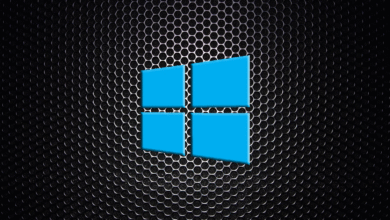
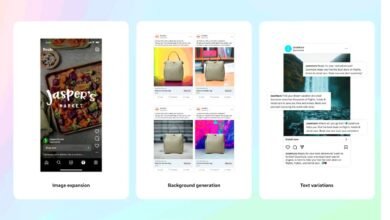

3 Comments