In this article, we discuss how to use an Android phone as a Wi-Fi hotspot and the necessary steps to ensure that your connection is secure. In today’s era, staying connected to the internet has become a necessity, especially when we are always on the go. With the help of an Android phone, one can easily connect multiple devices to the internet without having to rely on public Wi-Fi. Android phones come with a built-in feature that enables them to act as Wi-Fi hotspots.
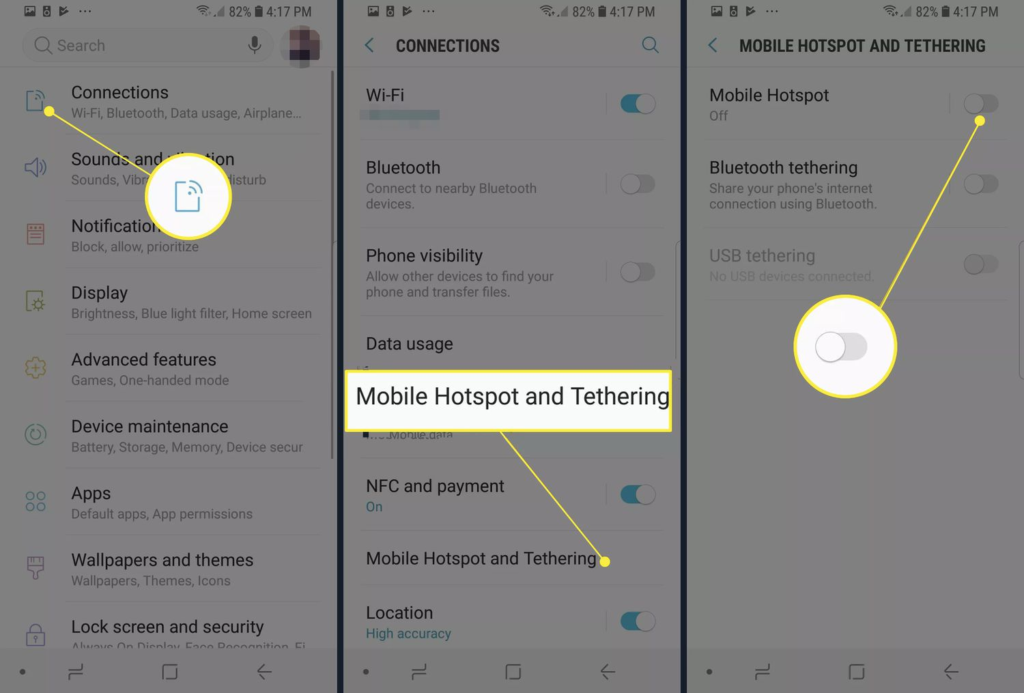
Table of Contents
Understanding Wi-Fi Hotspot
Before we proceed to the steps, it is important to understand what a Wi-Fi hotspot is. A Wi-Fi hotspot is a wireless access point that allows you to share your internet connection with other devices. It allows multiple devices such as smartphones, laptops, tablets, and other Wi-Fi-enabled devices to connect to the internet. A Wi-Fi hotspot can be created using your Android phone and can be shared with anyone in the range of the signal.
Read More: Launch of the Qualcomm WiFi 7 Home Network: Performance Evaluation
Setting Up a Wi-Fi Hotspot on Your Android Phone
Setting up a Wi-Fi hotspot on your Android phone to Use an Android Phone as a Wi-Fi Hotspot is a straightforward process. Follow the steps below to set up a Wi-Fi hotspot on your Android phone:
Check for Compatibility
To Use an Android Phone as a Wi-Fi Hotspot you need to make sure that your Android phone supports this feature. Check the manufacturer’s website or your phone manual to see if your phone supports Wi-Fi hotspots. Most Android phones come with this feature, but some may not.
Turn on Hotspot
Once you have confirmed that your Android phone supports Wi-Fi hotspots, turn on the feature. To do this, go to “Settings” on your Android phone and select “Wireless & Networks.” Then, tap on “Hotspot & Tethering” and select “Wi-Fi hotspot.” You will see an on/off switch; toggle it to turn on the Wi-Fi hotspot.
Configure Wi-Fi Hotspot
To Use an Android Phone as a Wi-Fi Hotspot once you have turned on the Wi-Fi hotspot, you need to configure it to set a password and network name. To do this, tap on “Set up Wi-Fi hotspot.” Enter the desired network name and password. You can also choose the type of security protocol you want to use. It is recommended to use WPA2 as it provides better security.
Connect to Wi-Fi Hotspot
To Use an Android Phone as a Wi-Fi Hotspot Once you have set up the Wi-Fi hotspot, it’s time to connect to it. To do this, go to the device you want to connect to and search for available Wi-Fi networks. Select the Wi-Fi hotspot network you just created and enter the password you set up earlier. Once connected, you can start browsing the internet.
Read More: How to Deliver Perfect Wi-Fi to Masses
Tips to Ensure Safe and Secure Wi-Fi Hotspot Connection
While using a Wi-Fi hotspot, it is essential to take some precautions to ensure that your connection is safe and secure. Below are some tips to follow:
Use a Strong Password
Always use a strong and unique password for your Wi-Fi hotspot. This will prevent unauthorized users from connecting to your network.
Use WPA2 Security
To Use an Android Phone as a Wi-Fi Hotspot Use the WPA2 security protocol as it provides better security compared to other protocols. It encrypts your network and prevents hackers from stealing your personal information.
Turn off Wi-Fi Hotspot When Not in Use
Always turn off the Wi-Fi hotspot when not in use. This will prevent unauthorized users from connecting to your network.
Update Your Android Phone
Make sure to keep your Android phone updated with the latest security patches. This will prevent hackers from exploiting any vulnerabilities in your phone’s software.
Use a VPN
Using an Android Phone as a Wi-Fi Hotspot using a VPN (Virtual Private Network) can add an extra layer of security to your Wi-Fi hotspot connection. It encrypts your internet traffic and hides your IP address, making it difficult for hackers to access your personal information.
Conclusion
In conclusion, to Use an Android Phone as a Wi-Fi Hotspot is an easy and convenient way to stay connected to the internet on multiple devices while on the go. However, it is important to take necessary precautions to ensure that your connection is safe and secure. Follow the steps outlined in this article to set up a Wi-Fi hotspot on your Android phone and use the tips provided to protect your personal information from hackers.
FAQs
- Is it legal to use an Android phone as a Wi-Fi hotspot? Yes, it is legal to use an Android phone as a Wi-Fi hotspot as long as you have a data plan that supports it.
- Can I connect multiple devices to my Wi-Fi hotspot? Yes, you can connect multiple devices to your Wi-Fi hotspot as long as they are in the range of the signal.
- Can I use my Wi-Fi hotspot to stream videos? Yes, you can use your Wi-Fi hotspot to stream videos, but keep in mind that it may consume a lot of data.
- How can I check if someone is using my Wi-Fi hotspot without my permission? You can check if someone is using your Wi-Fi hotspot by going to the Wi-Fi hotspot settings on your Android phone and looking for connected devices.
- Can I share my Wi-Fi hotspot with someone outside of my home? Yes, you can share your Wi-Fi hotspot with anyone within range of the signal, but keep in mind that it may affect your data plan and incur additional charges.


