![How to Update Play Store App on Android [2023]](https://www.techknowmad.com/wp-content/uploads/2023/03/How-to-Update-Play-Store-App-on-Android-2023-780x470.png)
If you are an Android user, you probably rely on the Google Play Store to download and update apps. However, sometimes the Play Store app itself needs to be updated, and you may not know how to do it. In this article, we will walk you through the process of updating the Play Store app on your Android device.
Why is it important to update the Play Store app?
Before we dive into the process of updating the Play Store app, let’s first talk about why it is important to keep it up to date. Updating the Play Store app can:
- Improve the overall performance and stability of the app.
- Fix bugs and security vulnerabilities.
- Provide access to new features and improvements.
How to check for Play Store app updates
Before you can update the Play Store app, you need to check whether there is a new update available. Here are the steps:
Read More: How to View Purchase History on the Google Play Store (2023)
- Open the Play Store app on your Android device.
- Tap on the three horizontal lines in the top-left corner of the screen to open the menu.
- Scroll down and tap on “Settings”.
- Scroll down again and look for the “Play Store Version” section.
- If there is an update available, you will see a notification saying “A new version of Google Play Store is available”. Tap on it.
How to update the Play Store app
Once you have checked for updates and found that there is a new version of the Play Store app available, you can update it by following these steps:
- Open the notification saying that a new version of the Play Store app is available.
- Tap on “Update” to start downloading the new version.
- Once the download is complete, tap on “Install” to install the new version of the app.
- After the installation is complete, you can open the Play Store app and start using it.
Note: If you don’t see the notification about a new version of the Play Store app, it is possible that the update is not available for your device yet. In that case, you can try again later or check for updates manually.
How to manually update the Play Store app
If you are having trouble updating the Play Store app using the above method, you can try updating it manually. Here are the steps:
- Go to the Google Play Store website on your computer or mobile device.
- Search for “Google Play Store” in the search bar.
- Once you find the app, click on it to open the app page.
- Look for the “Install” or “Update” button on the app page.
- Click on the button to start downloading the new version of the app.
- Once the download is complete, transfer the downloaded APK file to your Android device.
- Open the APK file on your device and follow the on-screen instructions to install the new version of the Play Store app.
Common problems when updating the Play Store app
Sometimes, you may encounter problems when trying to update the Play Store app. Here are some common problems and how to solve them:
Read More: 6 Best Play-to-Earn NFTs Games to Follow
- “Download pending”: This means that the download of the update is pending. You can try restarting your device or clearing the cache and data of the app to solve this problem.
- “Installation error”: This means that there was an error while installing the new version of the app. You can try clearing the cache and data of the app or restarting your device to solve this problem.
- “App not compatible with your device”: This means that the new version of the app is not compatible with your Android device. In this case, you will have to wait for a compatible version to be released.
Conclusion
In conclusion, updating the app is an important step to ensure the optimal performance and security of your Android device. By following the steps outlined in this article, you can easily check for updates and update the app to the latest version available. If you encounter any issues during the update process, you can try troubleshooting the problems using the solutions provided in this article.
FAQs
- How often should I update the app?
It is recommended to check for updates regularly and update the Play Store app as soon as a new version is available.
- Can I use the app while it is being updated?
No, you should wait until the update process is complete before using the app again.
- What should I do if the app is not updating?
You can try restarting your device, clearing the cache and data of the app, or updating the app manually.
- Will updating the app delete my apps?
No, updating the app will not delete any of your installed apps.
- Can I update the app on a rooted device?
Yes, you can update the Play Store on a rooted device. However, you may encounter issues with the update process or the app may not work properly after the update.



![How to Enable Dark Mode on Chromebook [2023]](https://www.techknowmad.com/wp-content/uploads/2023/03/How-to-Enable-Dark-Mode-on-Chromebook-2023-390x220.png)

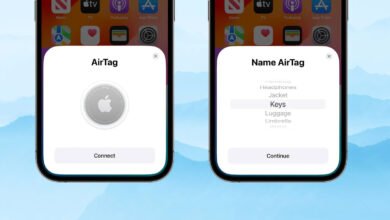



![What is UPI Lite and How to Enable it on Any Device [2023]](https://www.techknowmad.com/wp-content/uploads/2023/03/PhoXo5-390x220.png)
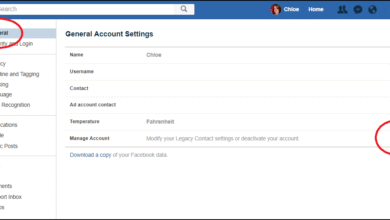
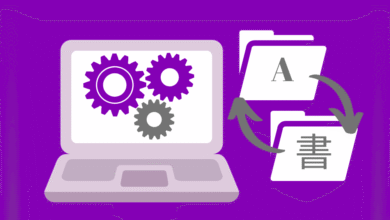
3 Comments