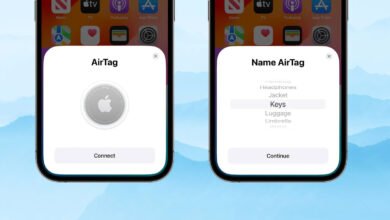![How to Split a Bill on Google Pay [Guide]](https://www.techknowmad.com/wp-content/uploads/2023/03/How-to-Split-a-Bill-on-Google-Pay-Guide-780x470.png)
Split a bill with friends or family can be a daunting task, but with Google Pay, it’s easier than ever. Here’s a step-by-step guide on how to split a bill on Google Pay.
Download the Google Pay app
The first step to splitting a bill on Google Pay is to download the app. It’s available for both Android and iOS devices, and you can download it from the Google Play Store or the Apple App Store.
Set up your Google Pay account
After downloading the app, set up your Google Pay account. You’ll need to link a payment method, such as a bank account or debit card, to your account to use the app’s payment features.
Start a payment
Once you have set up your Google Pay account, start a payment to split the bill. Here’s how:
- Open the Google Pay app on your phone.
- Tap on the “Pay” button at the bottom of the screen.
- Enter the amount of the bill and tap “Continue.”
Choose a recipient After entering the bill amount, choose the recipient or recipients of the payment. Here’s how:
- Tap on the “Split” button at the bottom of the screen.
- Select the people you want to split the bill with from your Google Contacts or enter their email or phone number.
Enter payment details
After choosing the recipients, enter the payment details. Here’s how:
- Tap on the “Add a Note” button to enter a message or note for the payment.
- Select the payment method you want to use, such as a linked bank account or debit card.
- Tap “Send” to complete the payment.
Confirm payment
After sending the payment, confirm that it has been sent to the correct recipients. Here’s how:
- Tap on the payment in your Google Pay transaction history.
- Confirm that the payment has been sent to the correct recipients and that the payment details are correct.
Collect payments
After sending the payment, it’s up to the recipients to pay their portion of the bill. You can remind them to pay through the Google Pay app or any other communication method.
Receive payments
Once the recipients have paid their portion of the bill, you will receive the money in your Google Pay account. You can then transfer the money to your linked bank account or use it for other Google Pay transactions.
Read More: How to Cancel Google Cloud Platform: A Step-by-Step Guide [2023]
Tips for Split a Bill on Google Pay:
- Make sure everyone has the Google Pay app downloaded and set up before starting the payment.
- Choose a clear and concise message or note for the payment to avoid confusion.
- Remind recipients to pay their portion of the bill to ensure timely payment.
- Check your Google Pay transaction history to confirm that the payment has been sent and received correctly.
In conclusion
Split a Bill on Google Pay is a straightforward process that can be done in just a few steps. By following this guide, you can easily split a bill with friends or family using the Google Pay app. Remember to set up your Google Pay account, start a payment, choose recipients, enter payment details, confirm the payment, and collect payments. With these steps in mind, splitting a bill has never been easier!
Read More: How to Drop a Pin in Google Maps on Mobile and Desktop
Split a Bill on Google Pay, start by downloading the app and setting up your account with a linked payment method. Then, initiate a payment and choose the recipients from your Google Contacts or by entering their email or phone number. Enter the payment details, including the amount and payment method, and send the payment. Once the recipients have paid their portion of the bill, you will receive the money in your Google Pay account, which you can then transfer to your bank account or use for other Google Pay transactions.