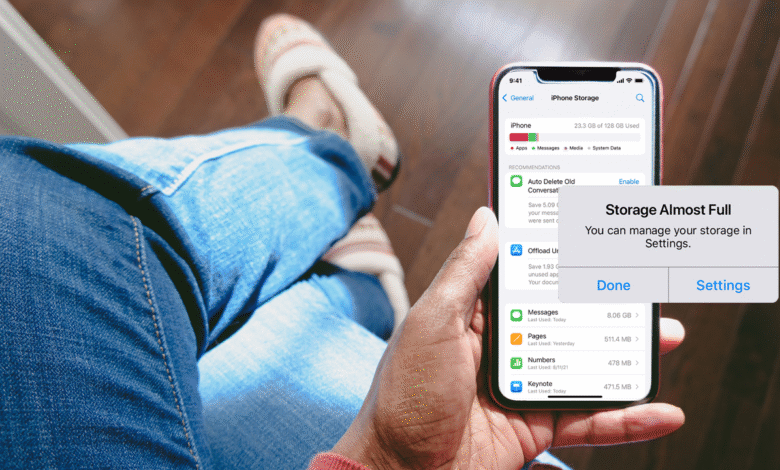
How to Free Up Space on Your iPhone or iPad?
If you don’t have free up space on your Iphone or ipad When trying to upgrade your OS or download new apps, you might not be aware of how much free up space you still have on your iOS device.
We will tell you how to free up space on your iphone or ipad.
All of a sudden, everything on your phone appears valuable, and you start researching the price of a phone with extra capacity.
We have some tips on how to relocate files you wish to keep in order to make room before you do that.
How do you decide what to keep and what to discard wisely.
Check Your Total Usage
Determine how much room you have first. Select Settings > General > [device] Storage from the menu. high up.
You’ll see a bar chart with color bars showing how much space various app categories occupy on your device.

These numbers don’t require a detailed understanding from you. You’ll need up to 6GB of space to update iOS.
Give yourself at least 2GB of free space if all you want is to have enough room to capture new images and install new apps without worrying about running into a wall.
The total amount of storage on your phone won’t add up when you sum the used space and the available space since the operating system takes up additional space.
Find Apps Taking Up the Most Space
You may view a list of all of your apps in order of how much space they use if you scroll down to the Storage section.
After choosing an app, a new page displays the consumption in two sections:
the space the programe itself takes up (in light grey at the top) and the space utilized by the app’s files and data.
For instance, the podcasts and Spotify playlists I’ve downloaded take up 1.59GB of space on my phone, whereas my texts currently use 4.3GB.
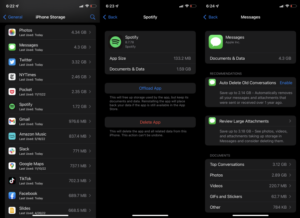
This information can sometimes make it clear that the content you save in an app rather than the app itself is what consumes space.
You can see that in this instance, messages and photographs use the most space.
Target Apps You Don’t Use

Delete Them
Look for apps you don’t use on that page of the device’s storage. When you tap them, choose Delete App.
Any paid app can always be downloaded from the App Store again at no additional cost.
Place your finger on the app you want to remove and hold down the button to remove it from the home screen. You will be given the choice to remove, share, or edit your home screen when the app advances Select Remove App.
Offload Them
Apple allows you to offload apps if you wish to temporarily disable them without erasing their settings, such as when you need to make room for an iOS upgrade.
They’ll stay on your home screen, but to access them again, you’ll have to tap to re-download.
On the storage list, locate the desired app, press it, and then choose Offload App.
Additionally, you may programe the removal of infrequently used apps automatically. Toggle it on by going to Settings > App Store > Offload Unused Apps.
READ MORE: How to Clear Browser Cache
Check Your Photo and Video for free up space on your iphone or ipad
Let’s talk specifically about the Photos app since it frequently uses a lot more storage than users realize.
Find Photos under Settings > General > [device] Storage to check how much space it is using up. If this device has more than 1GB.
To remove them from your device, you might think about copying your images and movies to a cloud storage service.
Google Photos is a simple choice in this case if you have a Google account. Install the app, log in, and then tap the account icon in the upper right corner. Toggle on the Back up & sync option under Google Photos settings.
After that, make sure Google Photos has access to all of your photos (Settings > Google Photos > Photos > All Photos).
When you’re connected to the internet, Google Photos will back up all of the photos you take on your device and make them available on all of your devices and the internet.

Google Photos used to provide limitless photo storage.
Plan carefully as photo and video uploads deplete your Google account storage now that that deal is dead.
Here are a couple additional options, however Amazon Photos still allows limitless uploads if you’re a Prime member.
After your preferred cloud provider has received your iPhone images, double and triple confirm that they are there before deleting them from the Photos app.
If you trust that choice, Google Photos will even remove them for you as they are uploaded.
Go to Albums > Recently Deleted after that.
Select, then select Delete All from the bottom menu. You won’t be able to free up space on your iphone or ipad for a month if you neglect that last step.
In case you change your mind, your iOS device retains deleted images for 30 days.
Wade Out of the Stream
A smooth method of sharing photographs among iOS devices is Photo Stream. On your Apple devices, turn it on.
Additionally, whenever they are connected to the same Wi-Fi network, pictures taken on one device, such as your iPhone, will show up on the others, such as your iPad.

I can store up to 1,000 photographs in my Photo Stream. if you only need to store your images on one device.
Go to Settings > Photos and toggle My Photo Stream to off to turn off Photo Stream.
Remove Unwanted Music for free up space on your Iphone or Ipad
The space required for multimedia, such as audio files and films, is considerable. In Apple’s own Music app or service, you can delete audio and video files in two different methods.
From Settings
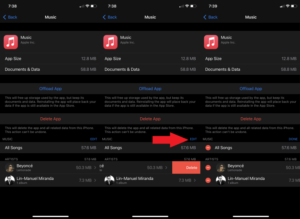
Access the Music section under Settings > General > [device] Storage. An overview of all the music on your phone is provided at the bottom.
By swiping left, you can remove albums or songs that you don’t listen to.
The Edit option also enables bulk deletion of several albums and tracks.
Get (Rid of) the Message for free up space on your iphone or ipad
Delete all “going late” and “what do you want for dinner?” texts to make room unless you enjoy keeping discussions for sentimental (or legal) reasons.
If you frequently transmit videos, images, and audio files over Messages, you’ll have even more space to spare.
READ MORE: Apple Silicon M1 and M2 Processors, Tested and Compared









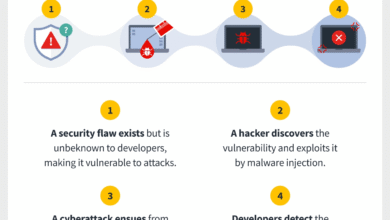


4 Comments