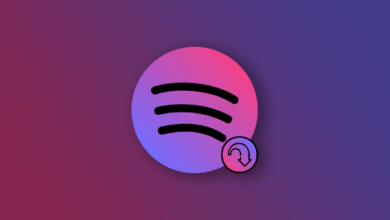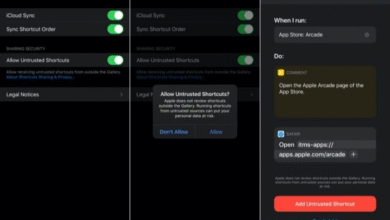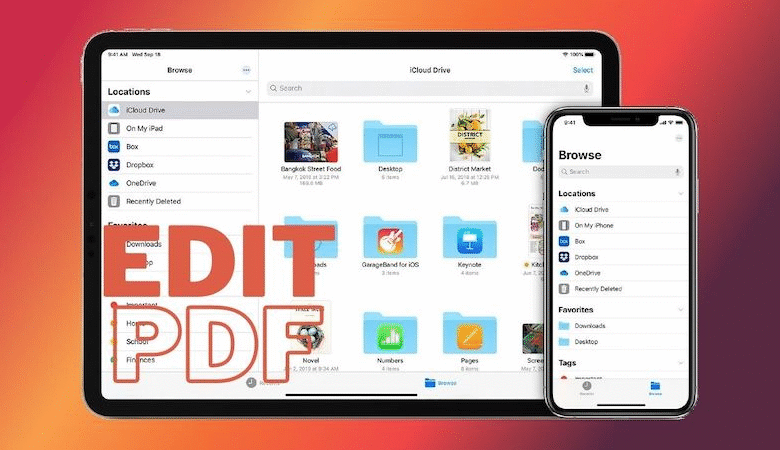
In this article, we will explore different ways to edit a PDF on your iPhone. PDFs are a basic document format for sharing and presenting information. However, editing them can be challenging, especially when you are away from your computer. Luckily, with an iPhone, you can edit PDFs on the go.

Why Edit a PDF on Your iPhone?
Edit a PDF on your iPhone can be a convenient way to make changes to a document while on the move. It saves you the trouble of finding a computer and launching PDF editing software, especially when you are away from your desk.
Read More: How to Edit and Unsend Messages on iPhone [iOS 16]
Using Apple’s Built-in to a Edit PDF
If you own an iPhone or iPad, you have a built-in PDF editor that you can use to make quick changes to your PDF documents. Here is how you can use it:
Open the PDF
To edit a PDF on your iPhone, open the Files app and locate the PDF file you want to edit. Tap on the file to open it.
Tap on the Markup Tool
Once the file is open, tap on the Markup tool at the screen’s top right corner. This tool will allow you to make changes to the document.
Make Changes to the Document
Use the markup tool to highlight, underline, or strikethrough text. You can also add text, shapes, or your signature to the document. To add text, tap on the (+) sign and then tap on the Text tool.
Save Your Changes
Once you are done with the changes, tap on the Done button located at the top left corner of the screen. You will be prompted to save your changes. Tap on Save to save your edited PDF.
Using a Third-Party PDF Editor
If you need to make more advanced changes to your PDF document, you may need to use a third-party PDF editor. Here are some of the popular PDF editors for iPhone that you can use:
Adobe Acrobat Reader
Adobe Acrobat Reader is a free app that you can use to view, annotate, and edit PDF documents on your iPhone. It offers advanced editing features such as adding or deleting pages, and rearranging pages. You can also fill and sign forms, and collaborate with others on the same document.
PDF Expert
PDF Expert is a paid app that offers a range of editing features, including adding or deleting pages, adding text or images, and filling and signing forms. It also allows you to password-protect your PDF documents and sync your changes across all your devices.
GoodReader
GoodReader is a versatile PDF editor that allows you to annotate, mark up, and edit PDF documents on your iPhone. It supports a range of file formats, including PDF, TXT, and images. It also offers advanced editing features such as adding bookmarks and links and password-protecting your documents.
Conclusion
Editing a PDF on your iPhone can be a convenient way to make changes to a document while on the move. You can use Apple’s built-in PDF editor for simple changes, or a third-party PDF editor to edit a PDF for more advanced changes. By following the steps outlined in this article, you can easily edit your PDF documents on your iPhone in 2023.
Read More: Ways to Take a Screenshot on Your iPad (2023)
FAQs
- Can I edit a PDF on my iPhone without downloading a third-party app?
- Yes, you can use Apple’s built-in PDF editor to make simple changes to your PDF documents.
- Can I password-protect my PDF documents on my iPhone?
- Yes, some third-party PDF editors, such as PDF Expert and GoodReader, allow you to password-protect your PDF documents on your iPhone.
- Can I collaborate with others on the same PDF document on my iPhone?
- Yes, Adobe Acrobat Reader allows you to collaborate with others on the same document by sharing the record via email or cloud storage services.
- Can I edit a PDF to another file format on my iPhone?
- Yes, some third-party PDF editors, such as Adobe Acrobat Reader, offer the ability to convert PDFs to other file formats such as Microsoft Word or Excel.
- Is it possible to edit a scanned PDF on my iPhone?
- Yes, some third-party PDF editors, such as Adobe Acrobat Reader, can edit scanned PDFs using OCR (optical character recognition) technology.