In this article, we will guide you on how to delete Gmail account permanently in 2023. Gmail is one of the most popular email service providers used worldwide. However, there are times when a user may need to delete it permanently. This could be due to several reasons such as switching to a new email provider, wanting to get rid of the account for security reasons, or simply wanting to declutter their online presence. Whatever the reason may be, deleting a Gmail account is a simple process that can be completed in just a few steps.
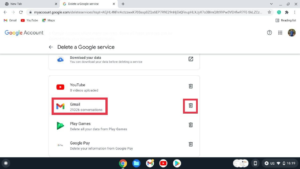
Table of Contents
- 1 Steps to Delete Gmail Account Permanently
- 1.1 Sign in to your Google Account
- 1.2 Go to the Google Account settings page
- 1.3 Select Data & Personalization
- 1.4 Scroll down to Download, delete, or make a plan for your data
- 1.5 Select Delete a Google service
- 1.6 Enter your password and select Sign in
- 1.7 Select Gmail
- 1.8 Follow the instructions to delete your Gmail account
- 1.9 Wait for the deletion process to complete
- 1.10 Confirm the deletion
- 2 conclusion
- 3 FAQs
Steps to Delete Gmail Account Permanently
Sign in to your Google Account
The first step to delete your Gmail account permanently is to sign in to your Google Account. Go to the Google sign-in page and enter your email address and password.
Read More: How to Sign Out of Gmail on Any Device (2023)
Go to the Google Account settings page
Once you’ve signed in to your Google Account, click on your profile picture in the top right corner of the screen. From the dropdown menu, select “Google Account”.
Select Data & Personalization
On the Google Account settings page, select “Data & Personalization” from the left-hand menu.
Scroll down to Download, delete, or make a plan for your data
Scroll down to the “Download, delete, or make a plan for your data” section and click on “Delete a service or your account”.
Select Delete a Google service
On the next page, select “Delete a Google service”. You’ll then be asked to sign in again for security purposes.
Enter your password and select Sign in
Enter your password and click on “Sign in” to confirm your identity.
Select Gmail
On the “Delete a Google service” page, select “Gmail”. You’ll then be asked to review the information on the page and to confirm that you want to delete it permanently.
Follow the instructions to delete your Gmail account
Follow the on-screen instructions to delete it permanently. You’ll be asked to provide an alternative email address to use with your Google Account, as well as to confirm that you understand that all data associated with your Gmail account will be permanently deleted.
Wait for the deletion process to complete
Once you’ve completed the previous steps, it will be scheduled for deletion. The actual deletion process may take up to a few weeks to complete.
Read More: How to Enable Dark Mode in Windows 10 (2023)
Confirm the deletion
After the deletion process is complete, you’ll receive a confirmation email at the alternative email address you provided. This email will confirm that your Gmail account has been permanently deleted.
conclusion
deleting your Gmail account permanently is a straightforward process. Just be sure to follow the steps carefully and to confirm that you understand that all data associated with it will be permanently deleted.
FAQs
- Will deleting my Gmail account also delete it? No, deleting it will not delete your Google Account. You’ll still be able to access other Google services like Google Drive and Google Calendar.
- Can I recover my deleted Gmail account? No, once you’ve deleted your Gmail account permanently, there’s no way to recover it.
- What happens to my Google Drive files when I delete them? Your Google Drive files will not be deleted when you delete your Gmail account. You’ll still be able to access them through your Google Account.
- Can I delete it on my mobile device? Yes, you can delete it on your mobile device by following the same steps outlined in this article.
- Will my Gmail address be available for someone else to use after I delete my account? No, once you’ve deleted your Gmail account, your Gmail address will no longer be available for someone else to use.


