In this article, we’ll explore the different ways you can buy more storage on iPhone and optimize its performance. Are you tired of constantly receiving notifications that your iPhone’s storage is full? Do you want to capture more photos and videos without constantly having to delete old ones?
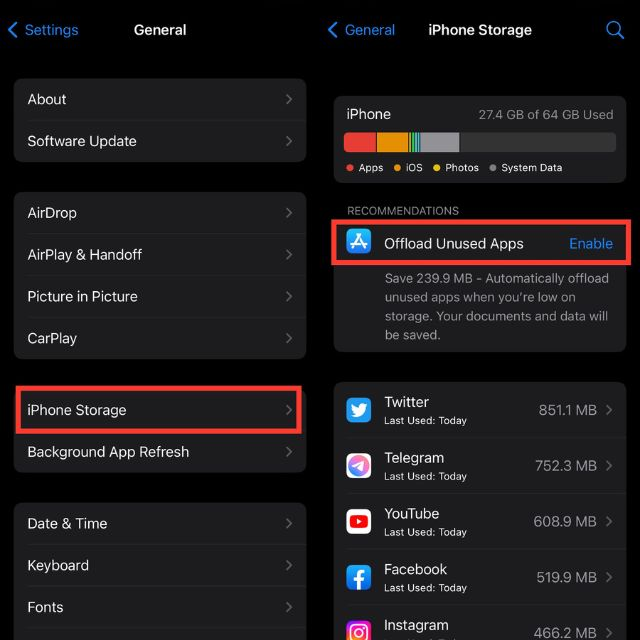
Table of Contents
Understanding iPhone Storage
Before we dive into buying more storage, let’s first understand how iPhone storage works. Every iPhone comes with a certain amount of storage capacity, ranging from 64GB to 1TB, depending on the model. This storage capacity is used to store various files, such as photos, videos, apps, music, and documents.
Read More: How to Quickly Share WiFi Password from iPhone to iPhone
When you run out of storage, your iPhone will start displaying notifications that warn you that your device’s storage is almost full. This can cause your iPhone to slow down, crash, or even freeze.
Ways to Free Up iPhone Storage
Before buying more storage on your iPhone, it’s essential to make sure that you’re not wasting any storage space. Here are some ways to free up iPhone storage:
Delete Unnecessary Apps and Files
One of the easiest ways to free up storage on your iPhone is to delete any unnecessary apps and files. This includes old photos and videos that you no longer need, unused apps that you haven’t opened in a while, and old documents.
Use iCloud to Store Files
If you have an iCloud account, you can use it to store your photos, videos, and documents, which can free up storage on your iPhone. To do this, go to Settings > iCloud > Photos and toggle on iCloud Photos. You can also use iCloud Drive to store documents, music, and other files.
Optimize iPhone Storage
You can optimize your iPhone’s storage by enabling the Optimize iPhone Storage option. This option automatically replaces full-resolution photos and videos with smaller, optimized versions, which can free up storage on your device. To enable this option, go to Settings > Photos > Optimize iPhone Storage.
Buying More Storage on iPhone
If you’ve tried all the above methods and still need more storage, you can buy more storage on your iPhone. Here’s how:
Buy More iCloud Storage
One way to buy more storage on your iPhone is to buy more iCloud storage. iCloud offers different storage plans, ranging from 50GB to 2TB, depending on your needs. To buy more iCloud storage, go to Settings > iCloud > Manage Storage > Change Storage Plan.
Buy More Onboard Storage
If you have an iPhone with onboard storage, such as the iPhone SE or iPhone XR, you can buy more storage by purchasing a new device with a higher storage capacity. For example, you can upgrade from a 64GB iPhone SE to a 128GB iPhone SE.
Buy an External Hard Drive
Another option is to buy an external hard drive that’s compatible with your iPhone. This option is great if you have a lot of files that you need to store and access on your iPhone. To do this, you’ll need to purchase a Lightning to USB adapter and a compatible external hard drive.
Read More: The Secret Life of Your Mobile Phone: What Your Device Is Really Tracking
Optimizing iPhone Performance
Once you’ve bought more storage on your iPhone, it’s essential to optimize its performance. Here are some tips:
Keep Your iPhone Up to Date
Make sure to keep your iPhone’s software up to date by regularly checking for updates in the Settings app. This can help improve your iPhone’s performance and fix any bugs or issues.
Close Unused Apps
Closing unused apps can help improve your iPhone’s performance and save battery life. To close apps, swipe up from the bottom of the screen and swipe left or right to find the app you want to close. Then swipe up on the app to close it.
Limit Background App Refresh
Limiting background app refresh can also help improve your iPhone’s performance and battery life. To do this, go to Settings > General > Background App Refresh and toggle off the option for apps you don’t need to refresh in the background.
Clear Your iPhone’s Cache
Clearing your iPhone’s cache can help free up storage and improve performance. To clear your cache, go to Settings > Safari > Clear History and Website Data.
Use Low Power Mode
Using Low Power Mode can help conserve battery life and improve your iPhone’s performance. To enable Low Power Mode, go to Settings > Battery > Low Power Mode.
Conclusion
Buying more storage on your iPhone can be a great way to free up space and optimize performance. By understanding how iPhone storage works and following the tips above, you can ensure that your iPhone runs smoothly and efficiently.
FAQs
- Can I upgrade the storage on my current iPhone model?
- It depends on the iPhone model you have. Some models, such as the iPhone SE and iPhone XR, have onboard storage that can’t be upgraded. Other models, such as the iPhone 12, allow you to choose from different storage options when purchasing the device.
- How much does iCloud storage cost?
- iCloud storage plans start at 50GB for $0.99 per month and go up to 2TB for $9.99 per month.
- Can I use an external hard drive to store files on my iPhone?
- Yes, you can use an external hard drive that’s compatible with your iPhone to store files. You’ll need to purchase a Lightning to USB adapter and a compatible external hard drive.
- Will buying more storage on my iPhone improve its performance?
- Buying more storage on your iPhone can help improve performance by freeing up space and reducing the amount of data your device needs to process.
- What should I do if my iPhone is still slow after buying more storage?
- If your iPhone is still slow after buying more storage, try optimizing its performance by keeping it up to date, closing unused apps, limiting background app refresh, and using Low Power Mode. You may also want to consider resetting your iPhone to its factory settings.


