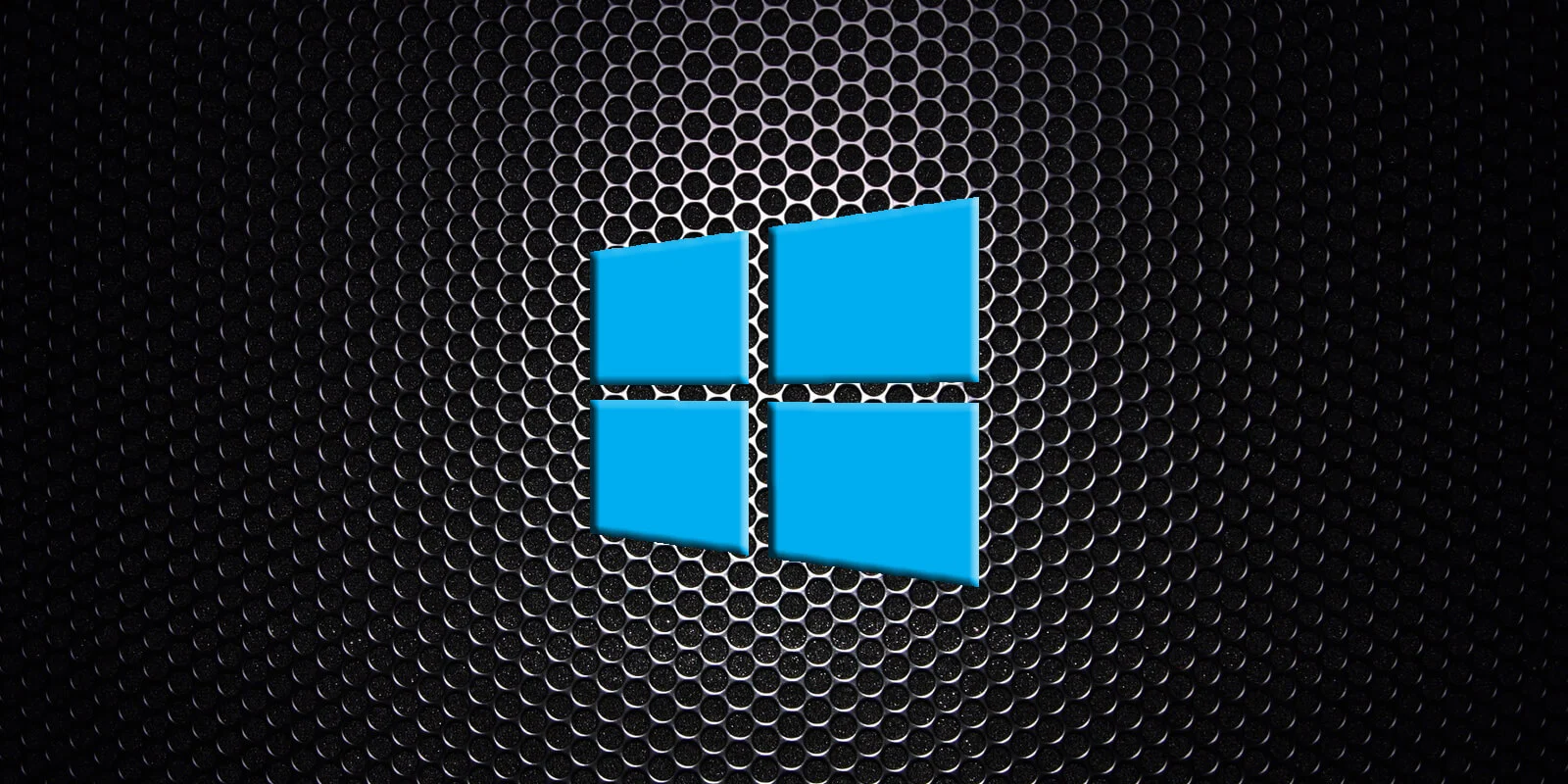Table of Contents
SILENT NOTIFICATIONS
Use Windows 10 Focus Assist to muffle those bothersome notifications. Navigate to Settings, select System, and then choose Focus Assist.
You can change your notifications from this page.
DARK MODE & LIGHT MODE
Use Dark Mode and Light Mode to customise your colour scheme. Go to Settings, pick Personalization, and then choose Colors.
Select your own colour scheme or pick between Dark and Light modes.
The start menu, taskbar, action centre, file explorer, setting menus, and more are all impacted by these changes.
READ MORE: Microsoft Releases Fix for All Devices for Windows 11 Gaming Bug
SHAKE IT OFF
Clear the open windows from your screen by clicking on the top of the window you want to use and shaking it.
The remaining windows will all be minimised. To make the other windows reappear, shake it once more.
ROTATE YOUR SCREEN
To rotate your screen, press any arrow button along with Ctrl, Alt, and D.
CUSTOMIZE YOUR TILES
In the start menu, you may customise your tiles by right-clicking on them to bring up a menu with several choices. Resize the windows, unpin from the start menu, and more options are available.
CONTROL YOUR SMART HOME
You may link your Next, SmartThings, Ecobee, Honeywell, or Hue devices to your Windows 10 computer.
Select Manage Skills from the Cortana Notebook, then scroll down and choose Connected Home. Once activated, you can instruct your smart home from a computer.
SNIP & SKETCH
To take a full-screen or rectangle screen capture, use Shift + Windows Key + S.
READ MORE: The 20 Best Windows 11 Tips and Tricks You Must Know
SECRET START MENU
The Windows icon is located in the bottom left corner.
This will provide you access to some well-known and well-liked locations, but without the tiles.