
Today we will try to fix the problem of WhatsApp when WhatsApp camera not working with the help of this article. WhatsApp is a popular instant messaging app that has revolutionized communication around the world. The app allows users to share text, photos, videos, documents, and make voice and video calls. WhatsApp’s camera feature is one of the app’s most used features, allowing users to take photos and record videos within the app and share them with their friends and family.
However, like any other app, WhatsApp can experience issues and bugs, and one of the most common issues faced by users is the WhatsApp camera not working on Android. If you are facing this issue, there are several steps you can take to fix it. In this article, we will outline some of the most effective solutions to fix the WhatsApp camera not working issue on Android.
Before we dive into the solutions, it’s essential to understand why your WhatsApp camera may not be working correctly. Here are some common reasons why your WhatsApp camera may not be working on Android.
Outdated WhatsApp version:
If you are using an outdated version of WhatsApp, you may face issues with the camera. Ensure that you have the latest version of the app installed on your device.
Permission issues:
WhatsApp requires permission to access your device’s camera, microphone, and storage. If you haven’t granted these permissions, the app may not be able to access your camera, and you may face issues with the camera.
Low storage:
If your device is running low on storage, you may face issues with the camera. WhatsApp requires sufficient storage to store photos and videos captured using the camera.
Camera hardware issues:
If your device’s camera is malfunctioning, you may face issues with the camera on WhatsApp.
Corrupted app cache or data:
If the app’s cache or data is corrupted, you may face issues with the camera.
Now that we have identified some common reasons why the WhatsApp camera may not be working, let’s move on to the solutions.
Solution 1: Update WhatsApp
The first and most obvious solution is to ensure that you have the latest version of WhatsApp installed on your device. WhatsApp regularly releases updates to fix bugs and improve the app’s performance. To check if you have the latest version of WhatsApp installed, follow these steps:
- Open the Google Play Store app on your device.
- Search for WhatsApp.
- If an update is available, you will see an option to update the app. Tap on the Update button to update WhatsApp to the latest version.
Once the app is updated, open WhatsApp and check if the camera is working correctly.
Solution 2: Grant camera permission
Read More: The best cameras available on the OnePlus 11R?
As mentioned earlier, WhatsApp requires permission to access your device’s camera. If you haven’t granted the app permission to access the camera, you may face issues with the camera. To grant camera permission to WhatsApp, follow these steps:
- Open the Settings app on your device.
- Scroll down and tap on Apps or Application Manager.
- Find WhatsApp in the list of apps and tap on it.
- Tap on Permissions.
- Ensure that the Camera permission is enabled.
Once you have granted camera permission to WhatsApp, open the app and check if the camera is working correctly.
Solution 3: Clear app cache and data when whatsapp camera not working
If the app’s cache or data is corrupted, you may face issues with the camera. Clearing the app’s cache and data can help resolve this issue. To clear the app’s cache and data, follow these steps:
- Open the Settings app on your device.
- Scroll down and tap on Apps or Application Manager.
- Find WhatsApp in the list of apps and tap on it.
- Tap on Storage.
- Tap on Clear cache and Clear data.
Once you have cleared the app’s cache and data, open WhatsApp and check if the camera is working correctly.
Read More: How to Pick the Right Canon Lens for Your Camera
Conclusion:
the WhatsApp camera not working on Android can be a frustrating issue for users, but there are several solutions available to fix it. The most common reasons for the issue are outdated WhatsApp version, permission issues, low storage, camera hardware issues, and corrupted app cache or data. The solutions include updating WhatsApp to the latest version, granting camera permission to WhatsApp, clearing the app’s cache and data, restarting your device, and checking for software updates.
It’s essential to ensure that you have the latest version of WhatsApp installed on your device and have granted the app permission to access your camera. If the app’s cache or data is corrupted, clearing it can help resolve the issue. In some cases, restarting your device or checking for software updates may also be necessary.




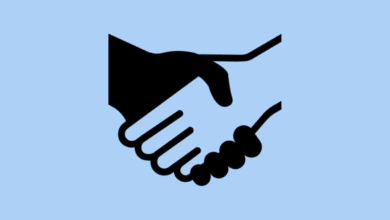

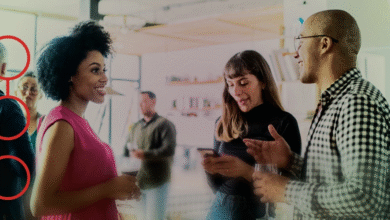





2 Comments