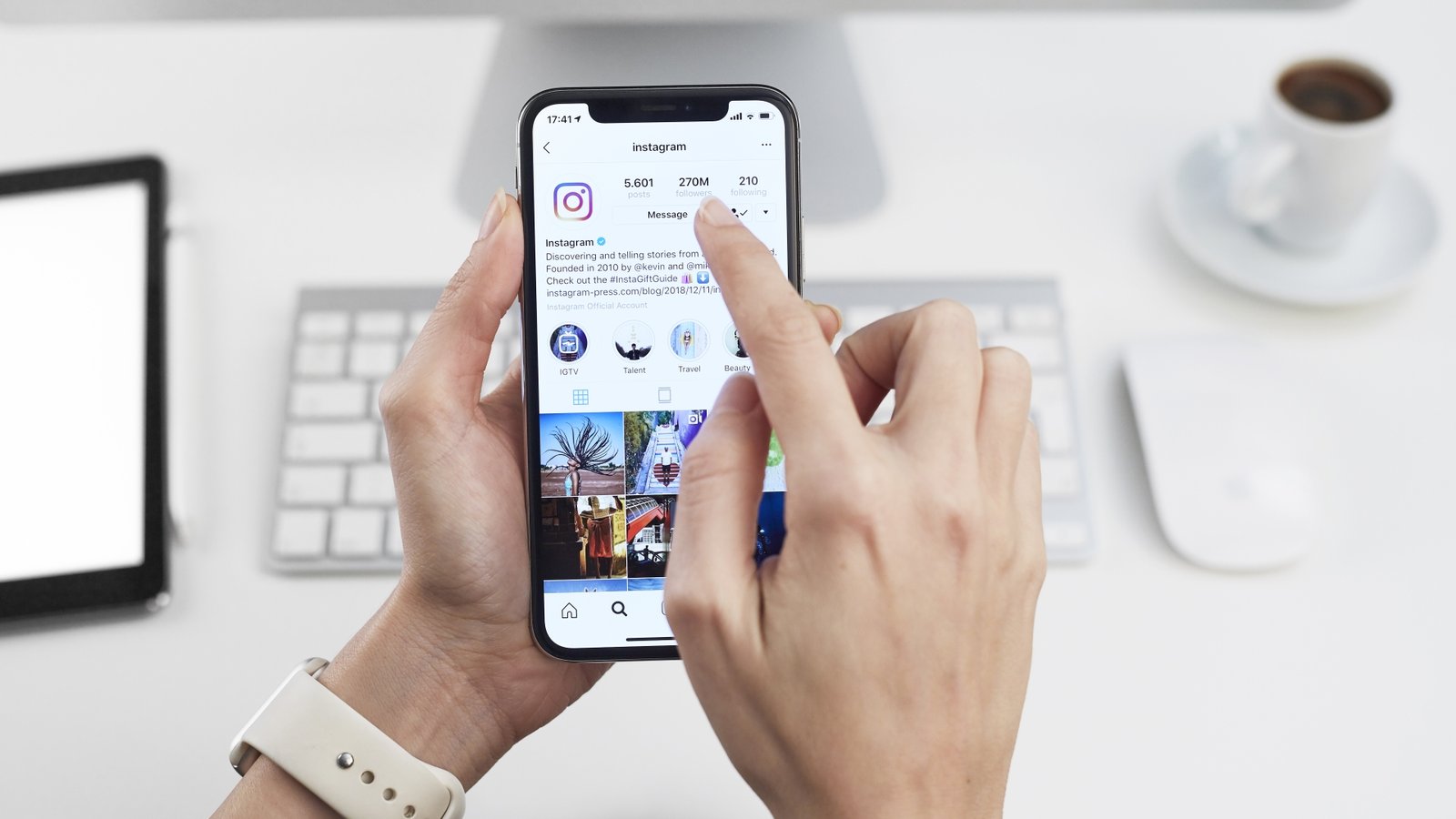Social media platforms such as Instagram and Facebook have become an integral part of our daily lives. These have made Instagram Post Sharing easy., thoughts, and photographs with your friends and followers. However, there might be instances where you don’t want to share a particular Instagram post on Facebook. In this article, we will guide you on how to fix unwanted Instagram post sharing on Facebook.
Read More:New ChatGPT 4 To Be Introduced by Microsoft! Here’s What Makes It Different
Table of Contents
Understanding the problem
When you link your Instagram account to your Facebook account, your Instagram posts automatically get shared on your Facebook timeline. This automatic sharing feature can cause problems if you don’t want to share a particular post on Facebook.
Why is this happening?
This is happening because of the default settings on both Instagram and Facebook. Instagram allows you to link your account to Facebook and share your posts automatically. Facebook also allows Instagram posts to be shared on your timeline if your account is linked.
How to fix this issue?
1. Unlink your Instagram account from Facebook
The easiest way to stop unwanted sharing of Instagram posts on Facebook is to unlink your Instagram account from Facebook. Here’s how:
- Open your Facebook account and click on the down arrow in the top-right corner of the page.
- Click on “Settings & Privacy” and select “Settings.”
- In the left-hand menu, click on “Apps and Websites.”
- Find Instagram and click on “View and Edit.”
- Click on “Remove App” to unlink your Instagram account from Facebook.
2. Change Instagram post sharing settings
If you still want to link your Instagram account to your Facebook account, you can change your Instagram post sharing settings to prevent unwanted sharing. Here’s how:
- Open your Instagram account and go to your profile.
- Click on the three horizontal lines in the top-right corner and select “Settings.”
- Select “Account” and then click on “Linked Accounts.”
- Select “Facebook” and toggle off the “Share Your Story to Facebook” and “Share Your Posts to Facebook” options.
3. Change Facebook post sharing settings
If you have already shared an Instagram post on Facebook, you can remove it from your timeline. Here’s how:
- Open your Facebook account and go to the post that you want to remove.
- Click on the three dots in the top-right corner of the post and select “Delete Post.”
Read More:Review: Microsoft Surface Pro 2 Is a Tablet That’s as Powerful as a Desktop
Conclusion
The automatic sharing of Instagram posts on Facebook can cause problems if you don’t want to share a particular post. However, we have provided three easy solutions to fix this issue. You can either unlink your Instagram account from Facebook, change your Instagram post sharing settings, or change your Facebook post sharing settings to prevent unwanted sharing. By following these simple steps, you can control what you share and ensure that only the posts you want are shared on Facebook. We hope this article has helped you resolve the issue of unwanted Instagram post sharing on Facebook.
FAQs
- What happens when I unlink my Instagram account from Facebook? When you unlink your Instagram account from Facebook, your Instagram posts will no longer be shared on your Facebook timeline.
- Can I link my Instagram account to Facebook again after unlinking it? Yes, you can link your Instagram account to Facebook again after unlinking it.
- Can I choose which Instagram posts to share on Facebook? Yes, you can choose which Instagram posts to share on Facebook by toggling the “Share Your Posts to Facebook” option.
- Can I remove an Instagram post from Facebook after it has been shared? Yes, you can remove an Instagram post from Facebook by deleting the post from your Facebook timeline.
- Will unlinking my Instagram account from Facebook delete my Instagram account? No, unlinking your Instagram account from Facebook will not delete your Instagram account.