Do you want to know how to fix call history not showing on android? If you own an Android device, you rely on your call history to keep track of your conversations, whether for work or personal reasons. However, it can be frustrating when your call history disappears, making it challenging to keep track of your calls. This article will guide you through the steps you can take to fix call history not showing on Android in 2023.
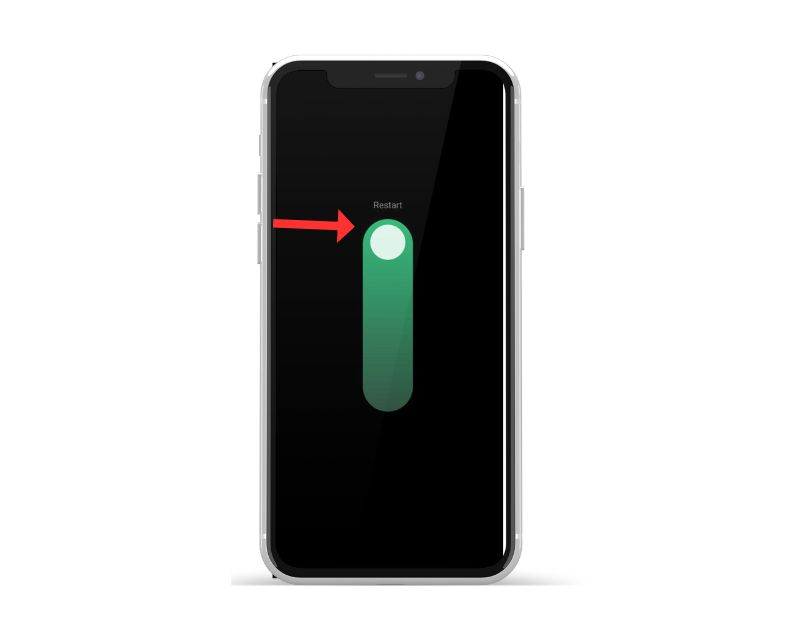
Table of Contents
Understanding Call History
It is a log of all incoming, outgoing, and missed calls made on your phone. It includes the date, time, and duration of the call and the contact’s name or phone number. Call history is essential for tracking your calls, especially if you use your phone for business purposes.
Read More: How to Prevent Accidental Call Hang-Ups on iPhone in iOS 16
Reasons for Call History Not Showing
There could be various reasons why it is not showing on your Android device, such as:
- A software update or app update that caused compatibility issues
- A bug or glitch in the operating system
- A corrupted cache or data
- A faulty third-party app
- A problem with the SIM card or network settings
How to Fix Call History Not Showing on Android
If you’re experiencing issues with it not showing on Android, you can try the following solutions:
Read More: What Is WhatsApp Call Link? How to Create a WhatsApp Call Link (2023)
Restart Your Phone
A simple restart can fix most issues, including it is not showing. To restart your phone, press and hold the power button until the power menu appears. Then, select “Restart” and wait for your phone to reboot.
Clear Cache and Data
Clearing the cache and data of the Phone app can fix most issues related to it. To clear the cache and data, follow these steps:
- Go to “Settings” on your Android device.
- Select “Apps & notifications.”
- Find the “Phone” app and tap on it.
- Select “Storage & cache.”
- Tap “Clear cache” and “Clear storage.”
Update Your Phone
Updating your phone’s operating system to the latest version can fix bugs and glitches that may be causing issues with it. To check for updates, follow these steps:
- Go to “Settings” on your Android device.
- Select “System.”
- Select “Software update.”
- Tap “Download and install.”
Check for Third-Party App Issues
A faulty third-party app can cause issues with it. To check for third-party app issues, follow these steps:
- Go to “Settings” on your Android device.
- Select “Apps & notifications.”
- Find the third-party app that may be causing issues and tap on it.
- Select “Storage & cache.”
- Tap “Clear cache” and “Clear storage.”
Contact Your Network Provider
If the above solutions do not work, it’s possible that the issue is with your SIM card or network settings. In this case, you should contact your network provider for assistance.
Conclusion
Call history is an essential feature on Android devices, and losing it can be frustrating. However, by following the above solutions, you can fix it is not showing on Android in 2023. If none of the solutions work, contact your network provider for assistance.
FAQs
- Why is my call history not showing on my Android device? There could be various reasons why it is not showing, such as software or app compatibility issues, bugs or glitches in the operating system, corrupted cache or data, faulty third-party apps, or problems with the SIM card or network settings.
- How do I fix call history not showing on my Android device? You can try the following solutions.
- Can restarting my phone fix call history not showing on Android? Yes, a simple restart can fix most issues, including it is not showing.
- Should I update my phone to fix call history not showing on Android? Yes, updating your phone’s operating system to the latest version can fix bugs and glitches that may be causing issues with it.
- What should I do if none of the solutions work? If none of the solutions work, contact your network provider for assistance. They may be able to diagnose and resolve the issue.
- Will clearing the cache and data of the Phone app delete my call history? No, clearing the cache and data of the Phone app will not delete your call history. However, it will clear the temporary files and data associated with the app, which may fix issues related to it.
- Can third-party apps cause issues with my phone’s call history? Yes, a faulty third-party app can cause issues with it. Clearing the cache and data of the app or uninstalling it may resolve the issue.
- Can problems with the SIM card or network settings cause issues with call history on Android? Yes, problems with the SIM card or network settings can cause issues with it on Android. Contacting your network provider for assistance may help resolve the issue.


