![How to Find and Merge Duplicate Contacts on iPhone [2023]](https://www.techknowmad.com/wp-content/uploads/2023/03/Contacts-on-iPhone-780x470.png)
If you have been using an iPhone for a while, you might have noticed that you have multiple duplicate contacts on iPhone. These duplicates can be annoying. Making it difficult to find the contact you are looking for. In this article, we will show you how to find and merge duplicate contacts on your iPhone.
Why Do Duplicate Contacts Occur on iPhones?
![How to Find and Merge Duplicate Contacts on iPhone [2023]](http://techknowmad.com/wp-content/uploads/2023/03/Find-and-Merge-Duplicate-Contacts-on-iPhone-1024x902.png)
- Syncing contacts from different sources, such as iCloud, Google, or Exchange.
- Saving the same contact multiple times in different groups.
- Manually entering the same contact multiple times by mistake.
- Restoring a backup that already has duplicate contacts.
Now that we know why duplicate contacts occur let’s move on to how to find and merge them.
How to Find and Merge Duplicate Contacts on iPhone
Method 1: Using the Built-in Contacts App
The easiest and most convenient way to find and merge duplicate contacts on iPhone is by using the built-in Contacts app. Follow these steps:
- Open the Contacts app on your iPhone.
- Tap on the “Groups” button located at the top left corner of the screen.
- Uncheck all groups except “All iCloud.”
- Tap “Done” to apply the changes.
- The Contacts app will now show you all the contacts saved in your iCloud account, including duplicates.
- Tap on the contact that you want to merge.
- Tap on the “Edit” button.
- Scroll down to the bottom of the screen and tap on “Link Contacts.”
- Choose the contact that you want to merge with.
- Tap on “Link.”
The Contacts app will now merge the two contacts into one, eliminating the duplicate.
Read More: How to View Purchase History on the Google Play Store (2023)
Method 2: Using Third-Party Apps
There are several third-party apps available on the App Store that can help you find and merge duplicate contacts on your iPhone. Some of the popular apps are:
- Cleanup Duplicate Contacts
- Merge Duplicate Contacts
- Smart Merge Duplicate Contacts
These apps work similarly to the built-in Contacts app, but with additional features like automatic merging and backup before merging. Download and install one of these apps from the App Store, and follow the on-screen instructions to merge duplicate contacts.
Tips to Prevent Duplicate Contacts
Preventing duplicate contacts is better than having to merge them later. Here are some tips to prevent duplicate contacts on iPhone:
- Sync your contacts with only one source, such as iCloud or Google, to avoid syncing duplicates.
- Avoid manually entering contacts and use a contact-sharing app like AirDrop or Message to share contacts.
- Regularly check your contact list for duplicates and merge them.
FAQs
- Will merging contacts delete any data? A1. No, merging contacts will not delete any data. It will only merge the duplicate contacts into one.
- Will merging contacts affect my iCloud or Google contacts? A2. No, merging contacts will not affect your iCloud or Google contacts. It will only merge the duplicate contacts.
- Can I undo merging contacts? A3. Yes, you can undo merging contacts by tapping on the “Unlink” button in the contact’s edit menu.
- How can I back up my contacts before merging them?
- You can back up your contacts by going to Settings > [Your Name] > iCloud > iCloud Backup, and tapping on “Back Up Now.” This will back up your contacts, along with other data, to your iCloud account.
- What happens if I merge two contacts with different information? A5. The merged contact will have all the information from both contacts, and any conflicting information will be labeled as “unlabeled” for you to review and edit.
Read More: How to Make Your Phone Deliver Rain Alerts [iPhone/Android] (2023)
conclusion
keeping your contact list organized on your iPhone is essential, especially if you have a large number of contacts. Duplicate contacts can cause confusion and waste your time when trying to find someone’s information. Fortunately, there are various ways to find and merge duplicate contacts on your iPhone.
One of the easiest methods to merge duplicate contacts is to use the built-in Contacts app. This app can automatically detect and merge duplicate contacts for you. Additionally, third-party apps can help you find and merge duplicate contacts, offering more advanced features like backup and syncing across devices.
To prevent duplicate contacts from occurring, you should keep your contacts up to date, regularly review and edit them, and avoid syncing with multiple accounts or devices. Furthermore, it’s crucial to back up your contacts before merging them to avoid losing any important information.
When merging two contacts, it’s essential to review the merged contact for any conflicting information. The merged contact will have all the information from both contacts, and any conflicting information will be labeled as “unlabeled” for you to review and edit. By carefully reviewing the merged contract, you can ensure that the final result is accurate and up to date.
In summary
managing your contacts on your iPhone is crucial to stay organized and saving time. By using the built-in Contacts app or third-party apps, you can easily find and merge duplicate contacts. Remember to keep your contacts up to date, avoid syncing with multiple accounts or devices, and back up your contacts before merging them. By following these steps, you can keep your contact list clutter-free and ensure that you always have the information you need at your fingertips.






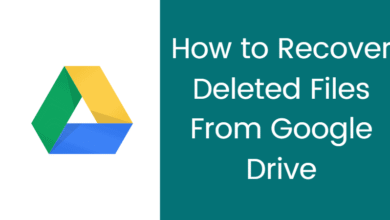





4 Comments