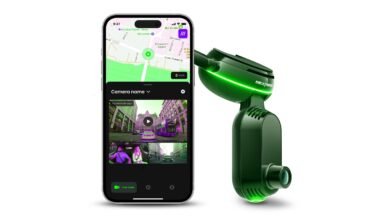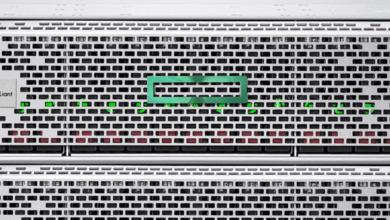![How to Download Netflix Movies and Shows on Any Platform [2023]](https://www.techknowmad.com/wp-content/uploads/2023/03/PhoXo11-780x470.png)
In this article, we will guide you through the process of downloading Netflix movies and shows on any platform, be it a smartphone, tablet, or laptop. Are you tired of being limited to streaming Netflix movies and shows only when you have an internet connection? Fortunately, Netflix has now made it possible to download content for offline viewing on any platform.
![Download Netflix Movies and Shows on Any Platform [2023]](http://techknowmad.com/wp-content/uploads/2023/03/PhoXo12-1-458x1024.png)
Understanding Netflix Downloads
Before we delve into the process to Download Netflix Movies and Shows, it is important to understand how the feature works. First, not all Netflix content is available for download. The option to download is only available for select titles. You can identify these titles by looking for the download icon in the Netflix app.
Read More: Netflix Has a New Star Electric Vehicles, Coming to Top Shows This Year
Secondly, the download option is only available for users with a Netflix subscription. You cannot download content using a trial account or when your subscription is inactive.
Thirdly, downloaded content has a limited viewing period. The viewing period varies from title to title and can be as short as 48 hours or as long as seven days. Once the viewing period expires, you will have to download the content again.
Steps to Download Netflix Movies and Shows
Now that we understand the basics of Netflix downloads, let us dive into the steps of downloading Netflix movies and shows on any platform.
Update your Netflix app
Before you can start downloading Netflix content, ensure that your Netflix app is up to date. Netflix regularly updates its app to improve its performance and add new features, including the download option. To update the app, go to your app store or the Netflix website and download the latest version of the app.
Find a title to download
Once you have updated the app, open it and browse for a title to download. Remember, not all titles are available for download. Look for the download icon next to the title to know if it is available for download.
Choose your download quality
Netflix gives you the option to choose the quality of your download. You can choose between standard quality, which takes up less space, and high quality, which takes up more space but offers better resolution. To choose your download quality, go to the app settings and select “Download Quality.”
Download the title
After choosing your download quality, tap on the download icon next to the title. The title will start downloading, and you can track the progress from the download section of the app.
Watch the title
Once the title has finished downloading, you can watch it offline anytime, anywhere, without an internet connection. To access your downloaded titles, go to the “Downloads” section of the app.
Tips for Downloading Netflix Movies and Shows
To Download Netflix Movies and Shows, Now that you know how to download Netflix content on any platform let us share some tips to make your downloading experience smoother.
Use Wi-Fi
Downloading content requires a lot of data, and using mobile data can quickly deplete your plan. We recommend using Wi-Fi to download Netflix content.
Download Overnight
If you have a slow internet connection, downloading Netflix content can take some time. We recommend downloading content overnight to avoid interfering with your daily internet usage.
Delete Downloaded Titles
Downloaded titles take up storage space on your device. To free up space, we recommend deleting downloaded titles after you have watched them or if you do not plan to watch them anytime soon.
Conclusion
Netflix downloads make it possible to enjoy your favorite movies and show offline on any platform. With the steps we have outlined in this article, you can easily download Netflix content and watch it anytime, anywhere.
Remember to use Wi-Fi when downloading content, download overnight if you have a slow internet connection, and delete downloaded titles to free up storage space.
Read More: How to Get Your Epic Games Library on Steam Deck (2023)
If you encounter any issues when downloading or watching downloaded content, we recommend contacting Netflix customer support for assistance.
FAQs
- Can I download all Netflix movies and shows? No, only select titles are available for download. Look for the download icon next to the title to know if it is available for download.
- How long can I keep downloaded content? The viewing period for downloaded content varies from title to title and can be as short as 48 hours or as long as seven days. Once the viewing period expires, you will have to download the content again.
- How much storage space do I need to download Netflix content? The amount of storage space required depends on the quality of the download. Standard quality takes up less space, while high quality takes up more space but offers better resolution.
- Can I download Netflix content on multiple devices? Yes, you can download Netflix content on multiple devices, but the number of devices is limited by your Netflix subscription plan.
- Can I download Netflix content when traveling abroad? Yes, you can download Netflix content when traveling abroad, but the availability of content may vary depending on your location.
In conclusion, downloading Netflix movies and shows on any platform is easy and convenient. By following the steps outlined in this article, you can download your favorite content and watch it offline anytime, anywhere. Remember to use Wi-Fi, download overnight, and delete downloaded titles to make the most of the feature.