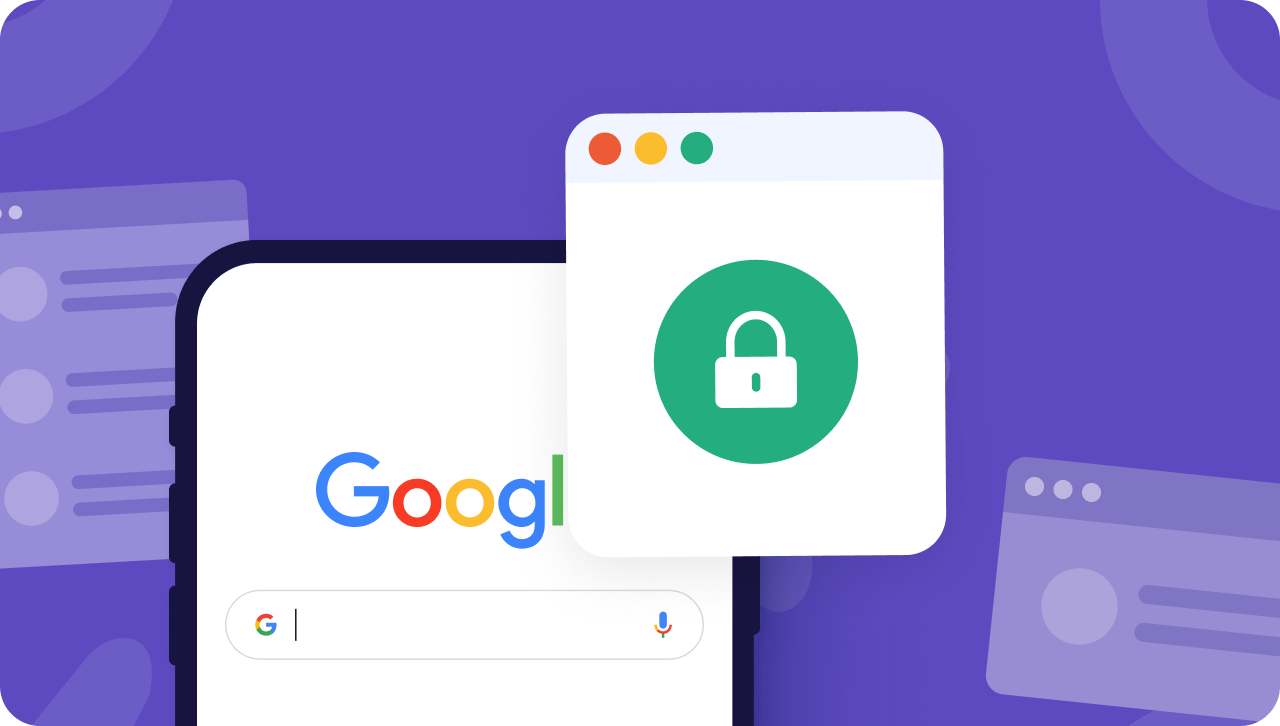Google Chrome is one of the most popular web browsers used on mobile devices worldwide. However, some websites can be quite annoying, and you may want to disable them for a smoother browsing experience. Fortunately, Chrome has a few features that allow you to disable websites easily. In this article, we will guide you through the steps on how to disable websites in Google Chrome for mobile.
Table of Contents
Understanding the Need to Disable Websites
Before we dive into the steps on how to disable websites in Google Chrome, let’s discuss why you may need to do so. Some websites may contain ads that interrupt your browsing experience, pop-ups that won’t go away, or excessive animations that slow down your device. Disabling these websites can help you to:
- Reduce data usage
- Save battery life
- Improve device performance
- Have a better browsing experience
How to Block Websites in Google Chrome for Mobile
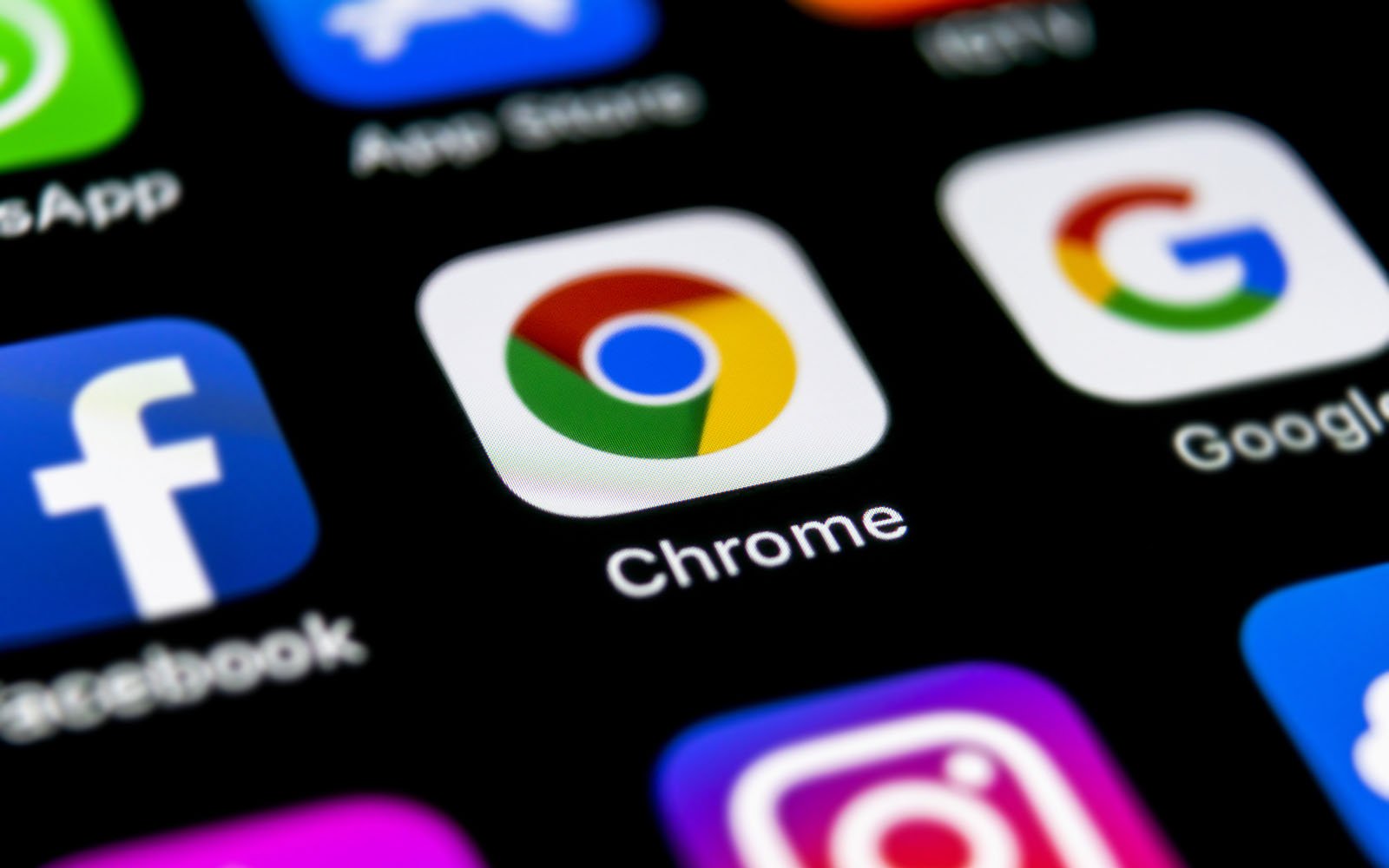
There are two ways to block websites in Google Chrome for mobile. The first method is to use the Block Site extension , and the second method is to use the built-in feature of Chrome called Site Settings. Here are the steps to follow:
Method 1: Using the Block Site Extension
- Open the Google Play Store and search for the Block Site extension.
- Install the extension and open Google Chrome.
- Tap the three-dot icon in the top right corner of the screen and select “Settings.”
- Scroll down and select “Site settings.”
- Tap “Block Site.”
- Toggle on “Block sites” and tap “Add a website.”
- Enter the website’s URL you want to block and tap the green checkmark.
Method 2: Using the Site Settings Feature
- Open Google Chrome and go to the website you want to block.
- Tap the three-dot icon in the top right corner of the screen and select “Settings.”
- Scroll down and select “Site settings.”
- Tap “Block” and confirm by tapping “Block” again.
How to Unblock Websites in Google Chrome for Mobile
If you want to unblock a website in Google Chrome, follow these steps:
- Open Google Chrome and tap the three-dot icon in the top right corner of the screen.
- Select “Settings” and scroll down to “Site settings.”
- Tap “Blocked sites” and find the website you want to unblock.
- Tap the “X” next to the website’s name to unblock it.
Read More: Google Chrome with New Beta Version has Improved Picture-in-Picture.
Frequently Asked Questions (FAQs)
- Will blocking a website in Chrome affect other browsers on my mobile device? No, the block will only apply to Google Chrome. Other browsers on your mobile device will not be affected.
- Can I block multiple websites at once? Yes, you can block multiple websites by adding them one by one using the Block Site extension or the Site Settings feature.
- Will blocking a website prevent it from appearing in search results? No, blocking a website will only prevent it from appearing when you visit the website directly in Google Chrome.
- Can I set a password to prevent someone from unblocking a website I blocked? Yes, you can set a password using the Block Site extension. This will require a password to unblock the website.
- Can I block websites on my computer using Google Chrome? Yes, you can use the same methods to block websites on your computer’s Chrome browser. However, the steps may vary slightly depending on your operating system.
Conclusion:
Blocking websites in Google Chrome for mobile can help to improve your browsing experience and save resources on your device. The two methods we have discussed in this article are easy to follow and will allow you to disable annoying websites easily.
If you ever need to unblock a website, you can do so by following the steps we have provided. With the ability to block and unblock websites in Google Chrome, you can customize your browsing experience to suit your preferences.
Remember, it’s important to only block websites that are causing issues or are harmful in some way. Blocking websites unnecessarily can limit your access to important information and resources. We hope this article has been helpful in guiding you through the process of blocking websites in Google Chrome for mobile. Happy browsing!