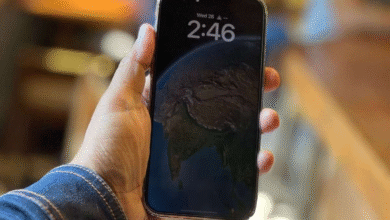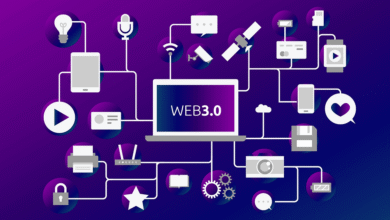In this article, we will discuss how to delete voice recordings from Siri and Google Assistant. voice assistants like Siri and Google Assistant have become an integral part of our daily lives. These voice assistants have been designed to make our lives easier by providing us with quick information, scheduling appointments, setting reminders, and performing various other tasks. However, these voice assistants are not without their flaws, one of which is that they record and store our voice commands. Although this feature is designed to improve the accuracy of voice recognition, it has raised concerns about privacy and data security.

Understanding the Need to Delete Voice Recordings
Before we dive into the steps to delete voice recordings from Siri and Google Assistant, let’s first understand why it is essential to do so. These voice assistants record and store our voice commands to improve the accuracy of voice recognition. However, this feature also means that these companies have access to a lot of personal information about us, including our search history, location, and even conversations. Therefore, deleting voice recordings from Siri and Google Assistant can help protect our privacy and prevent data breaches.
Read More: How to Delete Voice Recordings from Amazon Alexa (2023)
How to Delete Voice Recordings from Siri
Apple takes privacy very seriously, and the company has made it easy for users to delete voice recordings from Siri. Here are the steps to do so:
- Open the Settings app on your iPhone or iPad.
- Scroll down and tap on “Siri & Search.”
- Tap on “Siri & Dictation History.”
- Tap on “Delete Siri & Dictation History.”
- Confirm by tapping on “Delete Siri & Dictation History” again.
By following these simple steps, you can delete all your voice recordings from Siri.
How to Delete Voice Recordings from Google Assistant
Google Assistant also records and stores your voice commands to improve voice recognition. However, Google has made it easy for users to delete these voice recordings. Here are the steps to do so:
- Open the Google app on your Android device.
- Tap on the three lines in the bottom right corner of the screen.
- Tap on “Settings.”
- Tap on “Google Account.”
- Tap on “Data & Personalization.”
- Scroll down and tap on “Voice & Audio Activity.”
- Tap on “Manage Activity.”
- Tap on the three dots in the top right corner of the screen.
- Tap on “Delete activity by.”
- Choose the time range for which you want to delete voice recordings.
- Tap on “Delete.”
By following these steps, you can delete all your voice recordings from Google Assistant.
Conclusion
Deleting recordings from Siri and Google Assistant is essential to protect our privacy and prevent data breaches. Both Apple and Google have made it easy for users to delete their voice recordings, and it is highly recommended that you do so regularly. By following the steps mentioned in this article, you can delete your voice recordings and enjoy the benefits of voice assistants without compromising your privacy.
Read More: Maximizing Your SEO Potential: Tips and Tricks from the Experts
FAQs
Q1. Will deleting my recordings affect the accuracy of Siri and Google Assistant?
Deleting your recordings may temporarily affect the accuracy of Siri and Google Assistant, but it will not have a significant impact in the long term. These voice assistants are designed to learn from our commands continually, and deleting recordings will not hinder their ability to do so.
Q2. Can I disable recording altogether?
Yes, you can disable recording for both Siri and Google Assistant. However, keep in mind that doing so will reduce the accuracy of voice recognition. To disable recording on Siri, go to Settings > Siri & Search > turn off “Listen for Hey Siri” and “Press Side Button for Siri.” To disable recording on Google Assistant, go to the Google app > More > Settings > Google Assistant > Assistant tab > turn off “Hey Google” and “Use screen context.”
Q3. Can I delete individual recordings?
Yes, you can delete individual recordings from both Siri and Google Assistant. To delete individual voice recordings from Siri, go to Siri & Search > Siri & Dictation History > tap on a recording > Delete Voice Interaction. To delete individual voice recordings from Google Assistant, go to Manage Activity > tap on a recording > tap on the three dots in the top right corner > Delete.
Q4. How often should I delete my recordings?
It is recommended that you delete your recordings from Siri and Google Assistant at least once a month. This will help protect your privacy and prevent data breaches.
Q5. Can my recordings be used for targeted advertising?
No, your recordings cannot be used for targeted advertising. Both Apple and Google have strict policies in place to protect user privacy, and they do not share voice recordings with third-party advertisers.