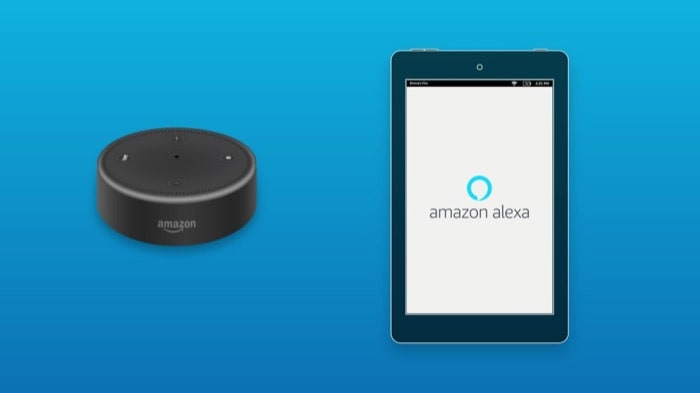In this article, we will discuss how to delete voice recordings from Amazon Alexa to protect your privacy. In today’s world, smart devices like Amazon Alexa have become an essential part of our daily lives. These devices make our lives easier by providing us with instant access to information and services. However, with this convenience comes the risk of privacy invasion. Alexa, for example, records every voice command that it receives, which means that it stores a lot of personal data that you might not want to keep forever.

Table of Contents
Understanding Alexa’s Voice Recording
How does Alexa Record Your Voice?
Alexa records your voice through a microphone that is built into the device. Whenever you give a voice command to Alexa, it starts recording your voice and sends it to Amazon’s servers for processing. Amazon stores these recordings to improve Alexa’s voice recognition capabilities and provide better services.
Read More: 3 Ways to Archive Amazon Orders on App and Desktop [2023]
What Does Alexa Do With Your Voice Recordings?
Amazon uses your voice recordings to improve Alexa’s services by analyzing the voice data. Amazon’s algorithms learn to recognize different accents, dialects, and speech patterns to provide better voice recognition services. Amazon also uses your voice data to personalize your Alexa experience by providing personalized recommendations, reminders, and alerts.
How to Delete Voice Recordings from Amazon Alexa
Deleting Voice Recordings using the Alexa App
The easiest way to delete voice recordings from Amazon Alexa is through the Alexa app. Follow these steps to delete voice recordings using the Alexa app:
- Open the Alexa app on your mobile device.
- Tap on the menu button (three horizontal lines) on the top left corner of the screen.
- Tap on “Settings”.
- Scroll down and select “Alexa Privacy”.
- Tap on “Review Voice History”.
- Select the recordings that you want to delete.
- Tap on “Delete Selected Recordings”.
- Confirm your action by tapping on “Delete” again.
Deleting Voice Recordings Using Voice Commands
You can also delete voice recordings from Amazon Alexa by giving a voice command. Follow these steps to delete voice recordings using voice commands:
- Wake up Alexa by saying “Alexa”.
- Say “Delete everything I said today” or “Delete all my voice recordings”.
- Alexa will confirm your request by saying “I’m deleting everything you said today” or “I’m deleting all your voice recordings”.
- Alexa will delete your voice recordings.
Deleting Voice Recordings Automatically
Amazon also allows you to delete your voice recordings automatically. Follow these steps to delete your voice recordings automatically:
- Open the Alexa app on your mobile device.
- Tap on the menu button (three horizontal lines) on the top left corner of the screen.
- Tap on “Settings”.
- Scroll down and select “Alexa Privacy”.
- Tap on “Review Voice History”.
- Select “Automatically delete recordings”.
- Choose how often you want to delete recordings (Every 3 months, Every 18 months, or Never).
- Tap on “Save Changes”.
Protecting Your Privacy on Amazon Alexa
Apart from deleting voice recordings, there are other ways to protect your privacy on Amazon Alexa. Here are some ways to safeguard your personal information:
Turning off Alexa’s Voice Recording
If you don’t want Alexa to record your voice, you can turn off Alexa’s voice recording feature. Follow these steps to turn off Alexa’s voice recording:
- Open the Alexa app on your mobile device.
- Tap on the menu button (three horizontal lines) on the top left corner of the screen.
- Tap on “Settings”.
- Scroll down and select “Alexa Privacy”.
- Tap on “Manage Your Alexa Data”.
- Turn off the toggle switch for “Use Voice Recognition to Improve Amazon Services to Develop New Features”.
- Turn off the toggle switch for “Allow Use of Voice Recordings to Improve Amazon Services and Develop New Features”.
Changing Alexa’s Settings
You can also change Alexa’s settings to protect your privacy. Here are some settings that you can change:
- Disable Drop-In: Drop-In is a feature that allows your contacts to connect with your Alexa device without your permission. You can disable this feature by following these steps:
- Open the Alexa app on your mobile device.
- Tap on the menu button (three horizontal lines) on the top left corner of the screen.
- Tap on “Settings”.
- Scroll down and select “Device Settings”.
- Select the device you want to modify.
- Tap on “Communications”.
- Turn off the toggle switch for “Drop In”.
- Disable Voice Purchasing: Voice Purchasing is a feature that allows you to purchase items using your voice. This feature can be disabled by following these steps:
- Open the Alexa app on your mobile device.
- Tap on the menu button (three horizontal lines) on the top left corner of the screen.
- Tap on “Settings”.
- Scroll down and select “Alexa Account”.
- Select “Voice Purchasing”.
- Turn off the toggle switch for “Voice Purchasing”.
Keeping Your Alexa Up-to-Date
Finally, it’s important to keep your Alexa device up-to-date to ensure that it’s running on the latest software. Alexa updates often include bug fixes and security patches that can protect your privacy. Follow these steps to update your Alexa device:
- Open the Alexa app on your mobile device.
- Tap on the menu button (three horizontal lines) on the top left corner of the screen.
- Tap on “Settings”.
- Scroll down and select “Device Settings”.
- Select the device you want to update.
- Tap on “Check for Software Updates”.
- If an update is available, follow the on-screen instructions to install the update.
Read More: How to Change Language on Amazon on PC or Mobile [2023]
Conclusion
Amazon Alexa provides many benefits to users, but it’s important to protect your privacy by managing your voice recordings and changing your settings. By following the steps outlined in this article, you can delete your voice recordings, turn off voice recording, change Alexa’s settings, and keep your device up-to-date.
FAQs
- Can Amazon Alexa record my conversations without my permission? No, Amazon Alexa only records your voice commands when you wake it up by saying “Alexa” or pressing a button.
- Can I recover deleted voice recordings from Amazon Alexa? No, once you delete voice recordings from Amazon Alexa, they are permanently deleted and cannot be recovered.
- How often should I delete my voice recordings from Amazon Alexa? It depends on your preference. You can choose to delete your recordings every three months, every 18 months, or never. It’s important to note that keeping your recordings for a longer period increases the risk of a data breach or a hack.
- Does deleting voice recordings affect Alexa’s performance? No, deleting voice recordings does not affect Alexa’s performance. Alexa uses your voice recordings to improve its performance, but deleting them will not affect its ability to understand your commands.
- Can I disable Alexa’s voice recognition for specific users? Yes, you can disable Alexa’s voice recognition for specific users by setting up Voice Profiles for each user. This allows Alexa to recognize the voices of specific users and provide personalized responses. You can follow the steps outlined in this article to set up Voice Profiles for each user.