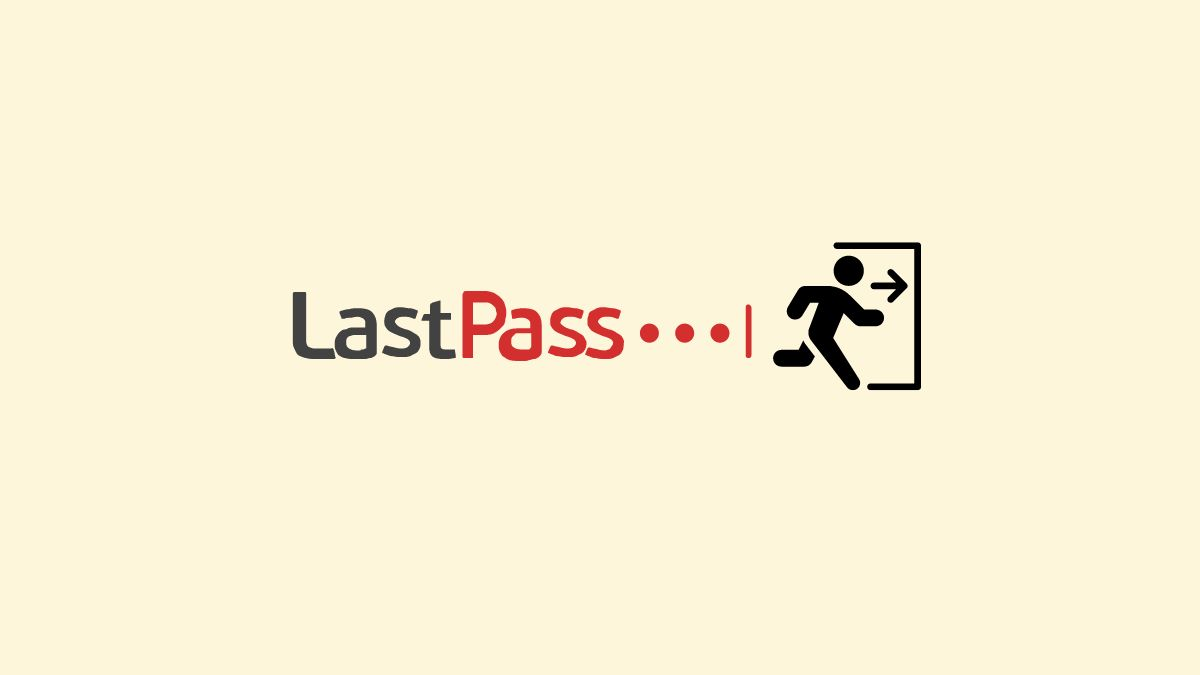Do you know how to delete LastPass account and move to a new password? As online security becomes more critical, LastPass has been a popular password manager tool that helps users to generate and save their passwords securely. However, there may be several reasons why users decide to delete their LastPass account and move to a new password manager. Perhaps they want to switch to a different password manager or delete their LastPass account due to security concerns. In this article, we will discuss how to delete your LastPass account and move to a new password manager without losing your data.
Table of Contents
Table of Contents
- Why Delete Your LastPass Account?
- Things to Consider Before Deleting Your LastPass Account
- Steps to Delete Your LastPass Account
- Moving to a New Password Manager
- Importing Data to Your New Password Manager
- Changing Passwords
- Backing Up Data
- Alternatives to LastPass
- Conclusion
- FAQs
Why Delete Your LastPass Account?
Before jumping into how to delete your LastPass account, it’s essential to understand why you might want to do it. Here are some common reasons:
- Security concerns: If you have any doubts about the security of your LastPass account or have experienced a security breach, you may want to switch to a different password manager.
- User experience: If you don’t find LastPass user-friendly or don’t like the interface, you might want to try a different password manager.
- Pricing: If you are not satisfied with the pricing of LastPass, you might want to switch to a cheaper or even a free password manager.
- Limited features: If you have specific requirements that LastPass doesn’t meet, you might want to try a different password manager.
Things to Consider Before Deleting Your LastPass Account

Before deleting your LastPass account, there are a few things you should consider:
- Export your LastPass data: Before deleting your account, export your LastPass data to ensure you don’t lose anything important. LastPass allows you to export data in various formats, including CSV, XML, and HTML.
- Ensure you have access to all accounts: Once you delete your LastPass account, you will lose access to all the passwords and accounts saved in LastPass. Ensure you have access to all your accounts before deleting your LastPass account.
- Check your backups: If you have backups of your LastPass data, check if they are up to date and have all the information you need.
Steps to Delete LastPass Account
Now that you have considered everything let’s move to the actual steps to delete your LastPass account:
- Log in to your LastPass account.
- Click on your email address in the top right corner.
- Select Account Settings.
- Scroll down to the bottom and click on Delete Your Account.
- Follow the on-screen instructions to confirm your decision and delete your LastPass account.
Moving to a New Password Manager
Now that you have deleted your LastPass account let’s move on to how to move to a new password manager.
Importing Data to Your New Password Manager
The first step to moving to a new password manager is to import data from LastPass to your new password manager. Most password managers have an import feature that allows you to import data from other password managers. Here are some steps to import your data from LastPass:
Read More: How Businesses Can Prepare for Passwordless Authentication?
- Export your data from LastPass.
- Open your new password manager.
- Look for an import feature and follow the on-screen instructions to import data from LastPass.
Changing Passwords
Backing Up Data
It’s crucial to back up your data regularly, whether you use a password manager or not. Most password managers have a backup feature that allows you to back up your data automatically. You can also manually back up your data by exporting your data and saving it to a secure location.
Alternatives to LastPass
If you decide to move to a new password manager, here are some alternatives to LastPass:
- 1Password: 1Password is a popular password manager that offers a robust set of features, including a built-in password generator, two-factor authentication, and automatic password changes.
- Bitwarden: Bitwarden is a free and open-source password manager that offers end-to-end encryption, unlimited device sync, and secure password sharing.
- Dashlane: Dashlane is a password manager that offers a user-friendly interface, automatic password changes, and secure sharing.
Conclusion
Deleting your LastPass account and moving to a new password manager might seem daunting, but it’s essential to ensure the security of your accounts. By following the steps outlined in this article, you can easily delete your LastPass account and move to a new password manager without losing any data.
In conclusion, deleting your LastPass account and moving to a new password manager might seem like a daunting task, but it’s an essential step to ensure the security of your accounts. With the increasing number of cyber threats and data breaches, it’s crucial to take all necessary precautions to keep your online accounts safe.
By following the steps outlined in this article, you can easily delete your LastPass account and move to a new password manager without losing any data. It’s crucial to ensure that you have exported all your data before deleting your account and that your new password manager supports importing data from LastPass.
Remember to change all your passwords and enable two-factor authentication for all your accounts to ensure security of your accounts. It’s also crucial to back up your data regularly to prevent data loss in case of a system failure or data breach.
Overall, taking the time to delete your LastPass account and move to a new password manager is a small price to pay for the peace of mind that comes with knowing your accounts are secure. Don’t wait until it’s too late – take action today and protect your online presence.
FAQs
- Will deleting my LastPass account deletes all my passwords?
Yes, deleting your LastPass account will delete all your passwords saved in LastPass. Ensure that you have exported all your data before deleting your account.
Read More: How to View Saved Wi-Fi Passwords on Android [2023]
- Can I import my LastPass data to any password manager?
Most password managers have an import feature that allows you to import data from other password managers. However, it’s essential to check if your new password manager supports importing data from LastPass.
- How do I ensure the security of my accounts after moving to a new password manager?
Ensure that you change all your passwords and enable two-factor authentication for all your accounts. It’s also crucial to back up your data regularly.
- Can I use multiple password managers at once?
While it’s technically possible to use multiple password managers at once, it’s not recommended as it can lead to confusion and make it difficult to manage your passwords.
- What should I do if I forget my password for my new password manager?
Most password managers offer password recovery options that allow you to reset your password. Follow the on-screen instructions to recover your password.