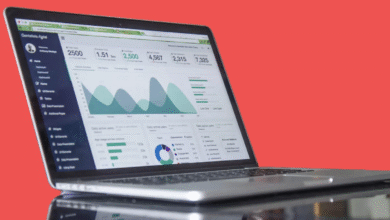![How to Change Work and Home Address on Google Maps [2023]](https://www.techknowmad.com/wp-content/uploads/2023/03/Google-Maps-780x470.png)
In this article, we explain how to change your work and home address on Google Maps.it is one of the most widely used mapping applications. It is a very useful tool that helps people to find their way around, plan trips and get directions to their destinations. Google Maps allows users to save their home and work addresses, which can be used to quickly get directions to these places.
![How to Change Work and Home Address on Google Maps [2023]](http://techknowmad.com/wp-content/uploads/2023/03/Google-1024x576.png)
Open Google Maps
Open the Google Maps app on your smartphone or tablet. If you do not have the app, you can download it from the Google Play Store or the Apple App Store to Change Work and Home Address.
Read More: How to Reverse Video Search with Google on Phones and PCs [2023]
Sign in to your Google Account
If you are not already signed in to your Google account, sign in now. Your Google account is the same as your Gmail account, so if you have a Gmail account, you already have a Google account.
Access Your Profile
Tap on your profile picture or initials located in the top right corner of the screen. This will open your Google account profile.
Edit Your Home Address
Scroll down to the “Home address” section and tap on it. Here, you can update or edit your home address. You can either enter the new address manually or search for it using the search bar at the top of the screen.
Once you have entered the new address, tap on the “Save” button located at the bottom of the screen. Your new home address will now be saved in Google Maps.
Edit Your Work Address
To edit your work address, scroll down to the “Work address” section and tap on it. Here, you can enter or search for your new work address.
Once you have entered the new address, tap on the “Save” button located at the bottom of the screen. Your new work address will now be saved in Google Maps.
Verify Your Addresses
After you have saved your new home and work addresses, you should verify them to make sure they are correct. To do this, go back to the main Google Maps screen and tap on the search bar at the top of the screen.
Type in your new home or work address and tap on the search button. Google Maps will then show you the location of the address on the map. If the location is correct, you have successfully changed your home and work addresses on Google Maps.
In addition to updating your home and work addresses on Google Maps, there are a few other tips and tricks that you can use to get the most out of the application. Here are some additional features that you might find useful:
Use Google Maps Offline
If you are in an area with poor or no internet connection, you can still use Google Maps to navigate by downloading offline maps. To do this, open Google Maps and tap on the three horizontal lines in the top left corner of the screen. Then, tap on “Offline maps” and select the area you want to download. You can also set a custom area by dragging the map to the desired location.
Find Local Places of Interest
Google Maps can help you find nearby places of interest such as restaurants, gas stations, and ATMs. To do this, tap on the search bar and type in the type of place you are looking for (e.g. “pizza” or “gas station”). Google Maps will then show you a list of nearby options.
Use Google Maps Navigation
Google Maps Navigation provides turn-by-turn directions and real-time traffic updates to help you navigate to your destination. To Change Work and Home Address, tap on the “Directions” button in the bottom left corner of the screen and enter your starting and ending locations. Google Maps will then provide you with the best route and estimated travel time.
Read More: How to View Purchase History on the Google Play Store (2023)
Share Your Location
You can share your location with friends and family using Google Maps. To do this, tap on the “Menu” button (three horizontal lines) in the top left corner of the screen, then tap on “Location sharing”. You can then select the people you want to share your location with and set a time limit for how long you want to share it.
Customize Your Google Maps Settings
Finally, you can customize your Google Maps settings to personalize your experience Change Work and Home Address. To do this, tap on your profile picture or initials in the top right corner of the screen, then select “Settings”. Here, you can adjust things like the units of measurement (miles or kilometers), voice settings for navigation, and more.
conclusion
updating your home and work addresses on Google Maps is a quick and easy process that can help you save time and stay organized. Additionally, by taking advantage of some of the other features of the application, you can make your travel and navigation experience even smoother. So next time you need directions or are planning a trip, be sure to use Google Maps to help you get there!