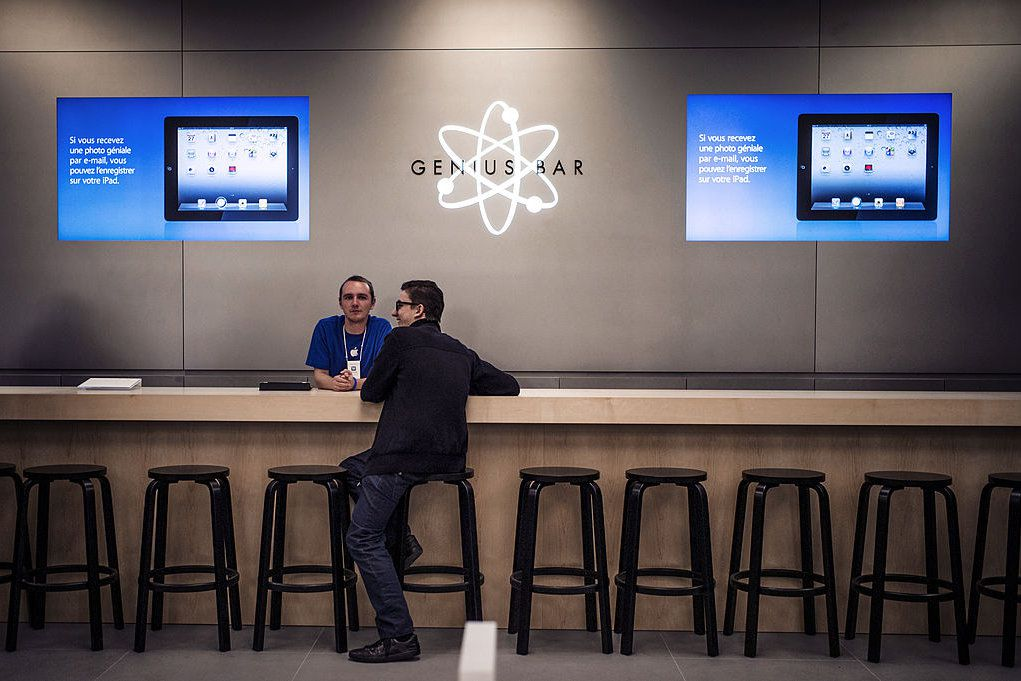Making an Apple Genius Bar appointment is an easy process that can be done through several methods. Here are some steps to help you make an appointment with the Apple Genius Bar.
- Determine if an appointment is necessary Before making an appointment with the Apple Genius Bar, you need to determine if it’s necessary. Some issues can be resolved through troubleshooting on Apple’s website or by contacting Apple’s customer service. If you need to speak with a Genius, you can visit Apple’s website to determine if your device is still under warranty.
- Choose your preferred method of scheduling an appointment Apple provides several ways to schedule an appointment with the Genius Bar. You can use the Apple Support app, schedule a call, or use the Apple website. Choose the method that works best for you.
- Schedule an appointment through the Apple Support app The Apple Support app is a convenient way to schedule an appointment with the Genius Bar. Follow these steps to schedule an appointment:
- Open the Apple Support app and sign in with your Apple ID.
- Tap on the device for which you need support.
- Choose the issue that you are experiencing.
- Tap on “Talk to Apple Support.”
- Choose how you want to contact Apple Support: chat, phone, or email.
- Schedule your appointment by selecting the time that works best for you.
- Schedule an appointment by phone If you prefer to schedule an appointment by phone, you can call Apple’s support line. Follow these steps to schedule an appointment by phone:
Read More: Review: Apple’s Macbook Air Makes Mobile Computing a Breeze
- Dial 1-800-MY-APPLE (1-800-692-7753) and follow the prompts.
- Select the option for “Support” and then “Get Support.”
- Follow the prompts to identify your device and issue.
- Choose the method for your support: chat, phone, or email.
- Schedule your appointment by selecting the time that works best for you.
- Schedule an appointment online Scheduling an appointment online is another option. Follow these steps to schedule an appointment online:
- Visit the Apple Support website.
- Click on “Get Support.”
- Choose the device for which you need support.
- Select the issue that you are experiencing.
- Choose how you want to contact Apple Support: chat, phone, or email.
- Schedule your appointment by selecting the time that works best for you.
- Prepare for your appointment Before your appointment with the Genius Bar, it’s important to prepare. Here are some things to keep in mind:
- Bring any necessary accessories or cords for your device.
- Back up your device to iCloud or your computer.
- Have your Apple ID and password ready.
- Bring your device fully charged.
- Have a valid form of identification, such as a driver’s license.
- Attend your appointment On the day of your appointment, arrive at the Apple Store a few minutes early. Check in with the employee at the front of the store, and they will direct you to the Genius Bar. When it’s your turn, the Genius will help you diagnose and resolve your issue. If your device needs to be repaired or replaced, the Genius will help you take the necessary steps to do so.
Read More: Apple Workers at Maryland Store Vote to Unionize
In conclusion
Scheduling an appointment with the Apple Genius Bar is a simple process. By using the Apple Support app, scheduling by phone, or scheduling online, you can quickly and easily schedule your appointment. Remember to prepare for your appointment by bringing any necessary accessories and backing up your device. And don’t forget to arrive a few minutes early on the day of your appointment.
Finally, attending your appointment is straightforward. Arrive at the Apple Store a few minutes early, check in with the employee at the front of the store, and the Genius will help you diagnose and resolve your issue. If your device needs to be repaired or replaced, the Genius will guide you through the necessary steps.
Overall, scheduling an appointment with the Apple Genius Bar is an excellent way to get assistance with your Apple devices. With a little preparation and choosing the method that works best for you, you can quickly get the help you need to get your device working optimally again.