In this article, we will discuss how to add alt texts to Instagram posts on both iPhone and Android devices, along with some best practices for writing effective alt texts. As social media platforms become more inclusive, it’s important to ensure that your content is accessible to all users, including those with visual impairments. One way to do this is by adding alt texts to your Instagram posts, which provide a description of the content for people who use screen readers.
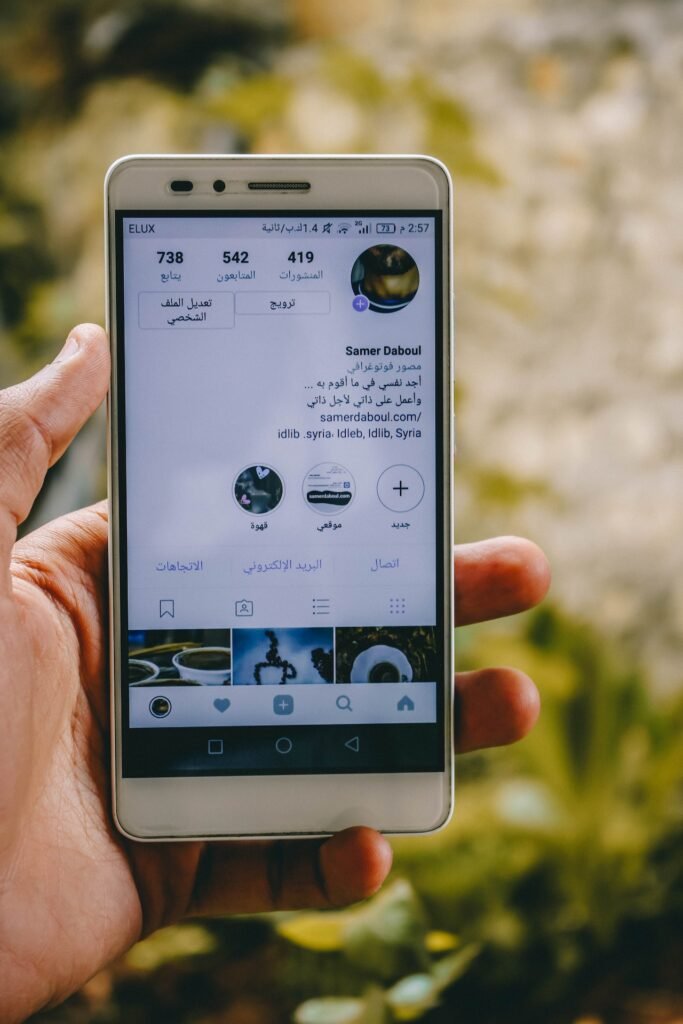
Table of Contents [Hide]
Importance of Alt Texts in Instagram Posts
Alt texts, short for alternative texts, are descriptions of images or videos that provide a text-based representation of the visual content. These descriptions can be read by screen readers, which are assistive technologies used by people with visual impairments to access digital content. By adding alt texts to your Instagram posts, you make your content more inclusive and accessible to a wider audience.
Alt texts also have SEO benefits, as they can improve the discoverability of your posts on search engines. When you write descriptive alt texts with relevant keywords, it can help your posts rank higher in search results and drive more organic traffic to your Instagram profile.
Read More: How to Rearrange Instagram Posts Without Deleting (2023)
Now, let’s look at how to add alt texts to Instagram posts on iPhone and Android devices.
How to Add Alt Texts to Instagram Posts on iPhone
Adding alt texts to Instagram posts on iPhone is a straightforward process. Follow the steps below:
Open Instagram App
Launch the Instagram app on your iPhone and log in to your account.
Create a New Post
Tap on the “+” icon at the bottom of the screen to create a new post.
Add a Photo or Video
Select a photo or video from your camera roll that you want to upload as your Instagram post.
Tap on “Advanced Settings”
On the “New Post” screen, tap on the “Advanced Settings” option located at the bottom of the screen.
Add Alt Text
Scroll down to the “Accessibility” section and tap on the “Write Alt Text” option. This will open a text field where you can enter a description for your post.
Publish Your Post
Once you have entered the alt text, tap on the “Done” button to save your changes. You can now add a caption, location, and other details to your post, and then tap on the “Share” button to publish your post with alt text.
How to Add Alt Texts to Instagram Posts on Android
Adding alt texts to Instagram posts on Android devices is similar to the process on iPhone. Follow the steps below:
Open Instagram App
Launch the Instagram app on your Android device and log in to your account.
Create a New Post
Tap on the “+” icon at the bottom of the screen to create a new post.
Add a Photo or Video
Select a photo or video from your gallery that you want to upload as your Instagram post.
Tap on “Advanced Settings”
On the “New Post” screen, tap on the “Advanced Settings” option located at the bottom of the screen.
Add Alt Text
Scroll down to the “Accessibility” section and tap on the “Write Alt Text” option. This will open a text field where you can enter a description for your post.
Publish Your Post
Once you have entered the alt text, tap on the checkmark icon to save your changes. You can now add a caption, location, and other details to your post, and then tap on the “Share” button to publish your post with alt text.
Best Practices for Writing Alt Texts
When adding alt texts to your Instagram posts, it’s important to follow some best practices to ensure that your descriptions are effective and informative. Here are some tips for writing alt texts:
- Be Descriptive: Provide a detailed description of the visual content in your alt text. Describe the subject, colors, composition, and any other relevant details.
- Use Relevant Keywords: Include keywords that are relevant to the content of your post. This can help with SEO and improve the discoverability of your posts.
- Keep it Short and Simple: Keep your alt texts concise and easy to understand. Avoid using complex language or jargon.
- Test Your Alt Texts: Use screen reader tools or ask visually impaired users to test your alt texts to ensure that they are accurate and meaningful.
Read More: How to Use Disposable Email Address with Gmail (2023)
Incorporate these best practices into your alt text writing to make your Instagram posts more accessible and engaging to all users.
Conclusion
Adding alt texts to your Instagram posts is a simple yet powerful way to make your content more inclusive and accessible to all users, including those with visual impairments. By following the steps outlined in this article and incorporating best practices for writing alt texts, you can ensure that your posts are more discoverable, engaging, and inclusive.
FAQs
Q: Can I add alt texts to existing Instagram posts? Yes, you can edit the alt texts of your existing Instagram posts by following the same steps outlined in this article.
Q: How does add alt texts help with accessibility? Alt texts provide a text-based description of visual content, making it accessible to people who use screen readers or have visual impairments.
Q: Are alt texts important for SEO? Yes, writing descriptive alt texts with relevant keywords can help improve the discoverability of your posts on search engines, potentially driving more organic traffic to your profile.
Q: Can I add alt texts to Instagram carousel posts? Yes, you can add alt texts to each individual photo or video in an Instagram carousel post by following the same steps outlined in this article.
Q: Do add alt texts affect my Instagram engagement? Alt texts do not directly affect your Instagram engagement metrics such as likes, comments, or followers. However, by making your content more accessible, you may attract a wider audience and increase engagement from diverse users.


