In this article, we will guide you through the process of turning your burst iPhone shots into GIFs.You might be familiar with the burst mode feature that captures multiple shots in a quick sequence. It can be useful when taking photos of moving objects or to ensure you capture the perfect shot. But, did you know that you can turn those burst shots into fun and engaging GIFs?
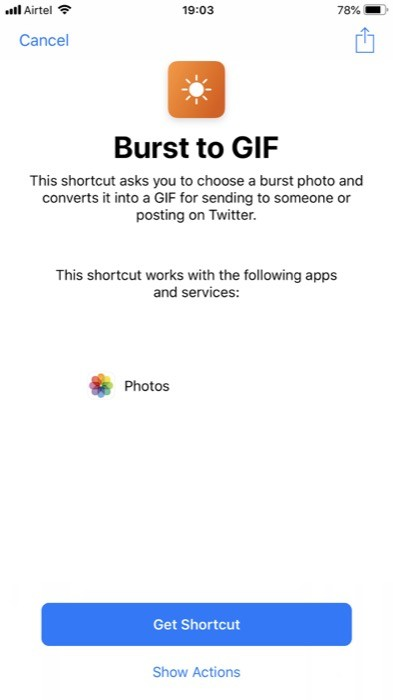
Table of Contents [Hide]
What are Burst Shots?
Before we begin, let’s first define what burst shots are. Burst shots are a feature on iPhones that allows you to take multiple photos in quick succession by holding down the shutter button. This feature is useful for capturing fast-moving subjects, ensuring that you don’t miss the perfect shot.
Read More: How to use the iPhone’s inbuilt music equalizer (2023)
Why Convert Burst iPhone Shots into GIFs?
GIFs are a popular and engaging way to share moments and emotions online. By converting your burst shots into GIFs, you can create short and entertaining animations that are perfect for social media or messaging apps. GIFs are also a great way to showcase your photography skills and creativity.
How to Turn Burst iPhone Shots into GIFs
Converting burst iPhone shots into GIFs is a simple process that can be done directly on your iPhone. Here are the steps to follow:
Select Your Burst Shots
Open the Photos app on your iPhone and navigate to the burst iPhone shots you want to convert. Tap on the burst shot to open it, and then select the photos you want to include in your GIF. You can select up to 20 photos for your GIF.
Create Your GIF
Once you have selected your photos, tap on the share icon and scroll down to find the “Create GIF” option. Tap on it, and your iPhone will automatically create a GIF using the selected photos. You can preview the GIF and make any adjustments if necessary.
Once you are happy with your GIF, you can save it to your camera roll or share it directly from the Photos app. You can also share it on social media platforms like Instagram, Twitter, or Facebook.
Tips for Creating Engaging GIFs
Now that you know how to convert your burst iPhone shots into GIFs, here are some tips to make your GIFs more engaging and exciting:
Use Filters and Effects
You can enhance your GIFs by adding filters and effects. The Photos app on your iPhone has a variety of filters and effects that you can use to make your GIFs stand out.
Add Text and Stickers
You can also add text and stickers to your GIFs to make them more personalized and fun. There are plenty of apps and tools available that allow you to add text and stickers to your GIFs.
Keep it Short and Sweet
GIFs are meant to be short and engaging, so keep your GIFs under 10 seconds. This ensures that your audience stays engaged and doesn’t lose interest.
Read More: How to Write Notes on the Lock Screen of iPhone or iPad (2023)
Choose the Right Moment
When selecting your burst iPhone shots for your GIF, make sure to choose the moments that capture the essence of the scene. This will make your GIF more meaningful and engaging.
Conclusion
Converting burst iPhone shots into GIFs is a fun and engaging way to showcase your photography skills and creativity. With just a few simple steps, you can turn your burst shots into fun and personalized GIFs that are perfect for sharing on social media or messaging apps. Follow the tips mentioned in this article to create engaging and exciting GIFs that will capture your audience’s attention.
FAQs
1. Can I create GIFs from burst shots on other smartphones?
Currently, burst shot to GIF conversion is only available on iPhones. However, there are several third-party apps available on Android devices.
2. Can I edit my GIFs after creating them?
Yes, you can edit your GIFs after creating them using the Photos app or third-party apps. You can add filters, effects, text, and stickers to your GIFs to make them more engaging and exciting.
3. Can I convert regular photos into GIFs?
Yes, you can convert regular photos into GIFs using the Photos app on your iPhone or third-party apps. However, burst shots are better suited for GIF creation since they capture multiple shots in quick succession.
4. Can I share my GIFs on all social media platforms?
Yes, you can share your GIFs on most social media platforms like Instagram, Twitter, and Facebook. However, some platforms like LinkedIn do not support GIFs.
5. Can I use burst iPhone shots to create stop-motion animations?
Yes, you can use burst shots to create stop-motion animations. Simply select the burst shots you want to use and create a GIF from them. Then, use a video editing app to add music, text, and effects to create a stop-motion animation.


