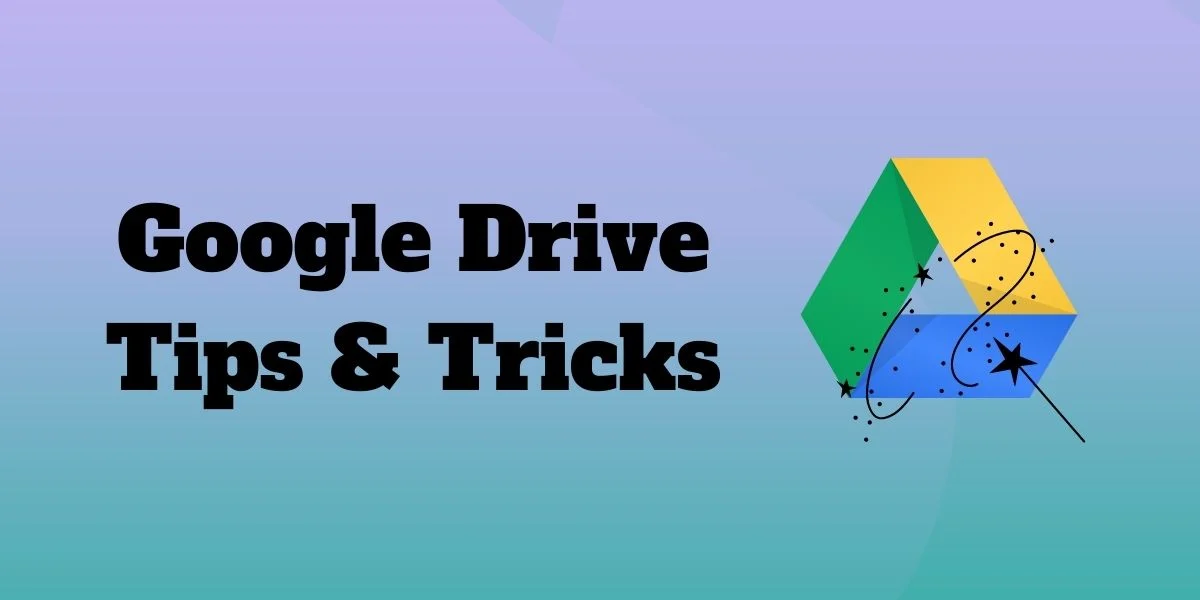In this article, we will explore seven Google Drive Tips and Tricks to Enhance Productivity. Google Drive is a popular cloud-based storage service, that allows users to store, access, and share files from any device with internet access. However, many users are unaware of the full range of features and tools available in Google Drive, which can significantly enhance productivity.
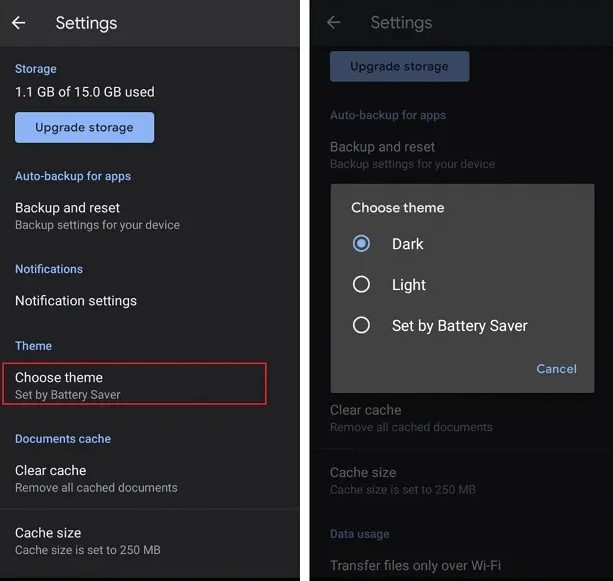
Table of Contents
- 1 Table of Contents
- 2 Use Offline Access to Access Files Anywhere
- 3 Take Advantage of Google Drive’s Built-in Search Capabilities
- 4 Collaborate in Real-Time with Google Docs, Sheets, and Slides
- 5 Use Templates to Save Time on Document Creation
- 6 Utilize Third-Party Add-Ons for Increased Functionality
- 7 Create and Share Customized Forms with Google Forms
- 8 Keep Your Files Organized with Folders and Labels
- 9 Conclusion
- 10 FAQs
Table of Contents
- Introduction
- Tip 1: Use Offline Access to Access Files Anywhere
- Tip 2: Take Advantage of Google Drive’s Built-in Search Capabilities
- Tip 3: Collaborate in Real-Time with Google Docs, Sheets, and Slides
- Tip 4: Use Templates to Save Time on Document Creation
- Tip 5: Utilize Third-Party Add-Ons for Increased Functionality
- Tip 6: Create and Share Customized Forms with Google Forms
- Tip 7: Keep Your Files Organized with Folders and Labels
- Conclusion
- FAQs
Use Offline Access to Access Files Anywhere
Its offline access feature allows you to access your files even when you’re not connected to the internet. To enable offline access, simply go to the Google Drive settings and check the box next to “Offline.” This will allow you to view and edit your files even when you’re offline. When you reconnect to the internet, your changes will automatically sync with your online account.
Read More: How to Use Add-Ons in Google Docs (2023)
Take Advantage of Google Drive’s Built-in Search Capabilities
Google Drive’s search feature allows you to quickly and easily find the files you need. You can search for files by name, file type, owner, or even specific keywords within the file itself. Additionally, you can use advanced search operators to narrow your search results even further. For example, you can use the “type:” operator to search for only specific file types, or the “owner:” operator to search for files owned by a specific user.
Collaborate in Real-Time with Google Docs, Sheets, and Slides
One of the biggest advantages of Google Drive is its real-time collaboration features. With Google Docs, Sheets, and Slides, you can work on documents, spreadsheets, and presentations with others in real time. This means you can see changes as they happen, chat with collaborators, and even leave comments for others to review.
Use Templates to Save Time on Document Creation
Google Drive offers a wide range of templates that can help you save time on document creation. Whether you’re creating a resume, a budget spreadsheet, or a presentation, there’s a template available that can help you get started. To access the templates, simply click on the “New” button and select “From template.”
Utilize Third-Party Add-Ons for Increased Functionality
Google Drive offers a wide range of third-party add-ons that can help you increase the functionality of your documents, spreadsheets, and presentations. Add-ons can help you do everything from creating charts and graphs to adding video and audio to your presentations. To access the add-ons, simply click on the “Add-ons” option in the menu bar.
Google Forms allows you to create customized forms and surveys that can be shared with others. You can use forms to collect feedback, gather data, or even create quizzes. Google Forms offers a wide range of customization options, including the ability to add images and videos, and to choose from a variety of question types.
Keep Your Files Organized with Folders and Labels
Finally, one of the most important tips for enhancing productivity in Google Drive is to keep your files organized. This can be achieved by using folders and labels to categorize and group your files. Folders allow you to keep related files together, while labels can be used to add additional context and metadata to your files.
To create a folder, simply click on the “New” button and select “Folder.” You can then give your folder a name and add files to it. To add labels to your files, simply right-click on a file and select “Add labels.” You can then create a new label or choose from an existing one.
Conclusion
it is a powerful tool that can significantly enhance productivity. By using these tips and tricks, you can make the most of Google Drive’s features and capabilities. Whether you’re working on a project with a team or simply trying to keep your files organized, Google Drive has everything you need to get the job done.
Read More: How to Setup Tap to Pay on Google Pay and Paytm (2023)
FAQs
- Is Google Drive free?
Yes, it offers a free plan with 15GB of storage. Additional storage is available for a fee.
- Can I access it on my mobile device?
Yes, it has a mobile app that can be downloaded for iOS and Android devices.
- Can I share files with people who don’t have a Google account?
Yes, you can share files with anyone by creating a shareable link.
- Can I upload files from my computer to Google Drive?
Yes, you can upload files to Google Drive from your computer or mobile device.
- Is Google Drive secure?
Yes, it uses encryption to protect your files and data. Additionally, you can set access permissions for individual files and folders to control who can view and edit them.