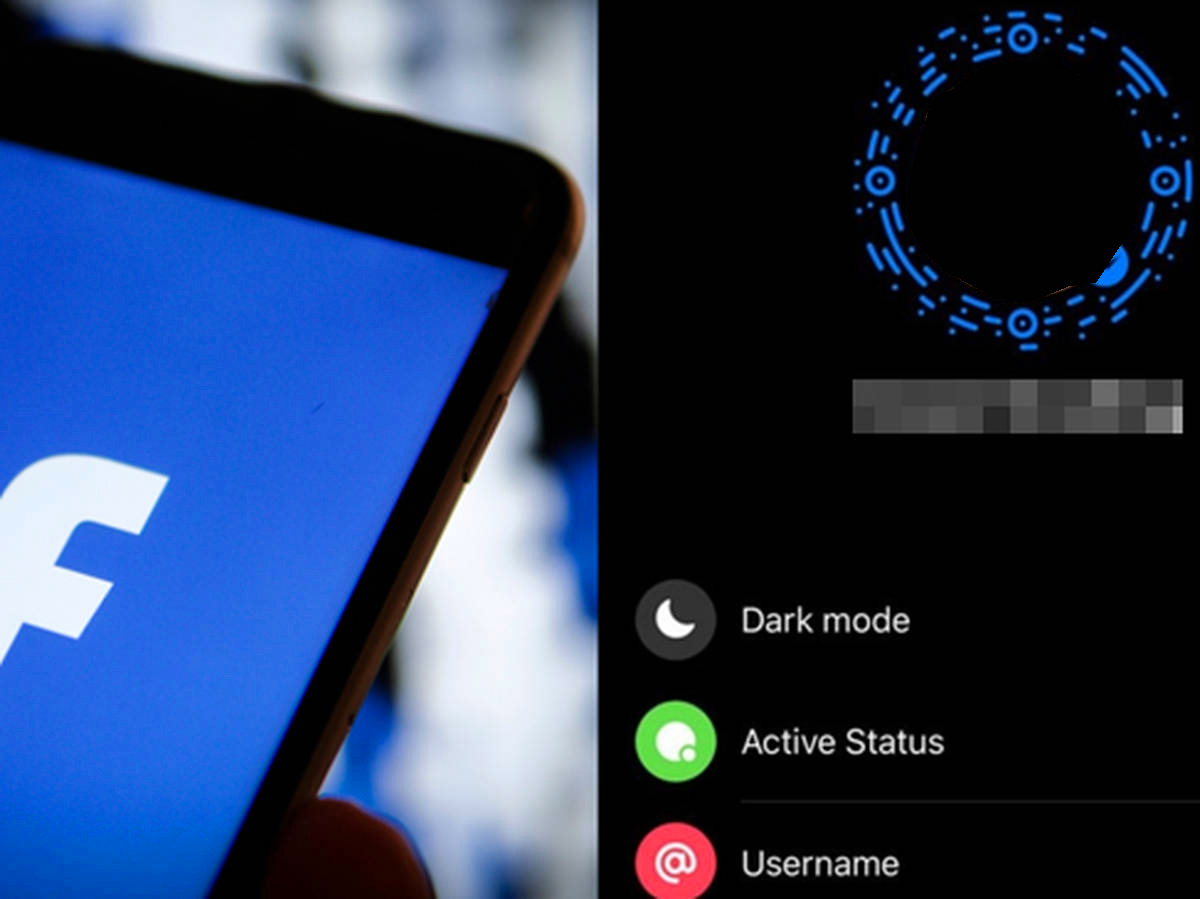Every social networking site and the phone has a dark mode capability to accommodate those who want low brightness or a cool, edgy look. However, on Friday, May 27, some Facebook users claimed that the dark mode had vanished.
Will Facebook users still be able to use the feature?
Read More: Everything You Need Know to About Social Commerce
Why Is My Facebook Suddenly Turns White?
Facebook users took to Twitter to report that the dark mode feature was no longer there. One user said that after the most recent iOS update, the dark mode on the platform was turned off for him.
Another user confirmed to MacRumours about experiencing the same problem. He put down, “Has anyone noticed that Dark Mode is no longer available on Facebook for iOS? I tried all the usual ways to fix a problem, like deleting the app, turning off Dark Mode, and then reinstalling the app.”
The user said that after taking those steps, the feature still didn’t work.
Facebook hasn’t said anything about why the feature disappeared all of a sudden. So, users are left to figure out why the dark mode on the social media app doesn’t work. But most of them point out that the feature was turned off because of the new iOS update.
Follow These Steps to Enable Dark Mode
Most iPhone users have said that dark mode isn’t there, but some Android users have still been able to use it. Although some iOS users reported that even though they lost dark mode when they updated the Facebook app, there is still a way for them to get it back.
If you already have the most recent update, try removing and reinstalling the app to see if you can use dark mode again.
According to Market Realist, if you don’t keep your iOS software up to date, your phone might not be able to use some in-app features. If you’re worried that you won’t be able to use dark mode after the latest update, you can easily turn it on in your settings.
If these steps still don’t work for you, try going through your Facebook app’s settings, where you can find features in different settings categories.
Follow these steps to find dark mode in your settings:
- Choose the lines that run horizontally on Facebook (located at the lower right side if you are on iOS mobile)
- Scroll to the bottom and click “Settings & Privacy.”
- Choose “Settings” from the menu.
- Scroll down until you see a crescent moon and the words “Dark Mode.”
- Choose “Dark Mode” by clicking on it.
- Lastly, turn “On” or click “System,” which lets you change how your phone looks based on how it’s set up.
If you lost your desktop’s dark mode feature, you could go to Settings and look for “Display and Accessibility.” This section is where you can choose how you want your desktop to look, and it’s also where you can turn on the dark mode.